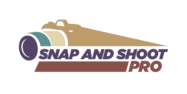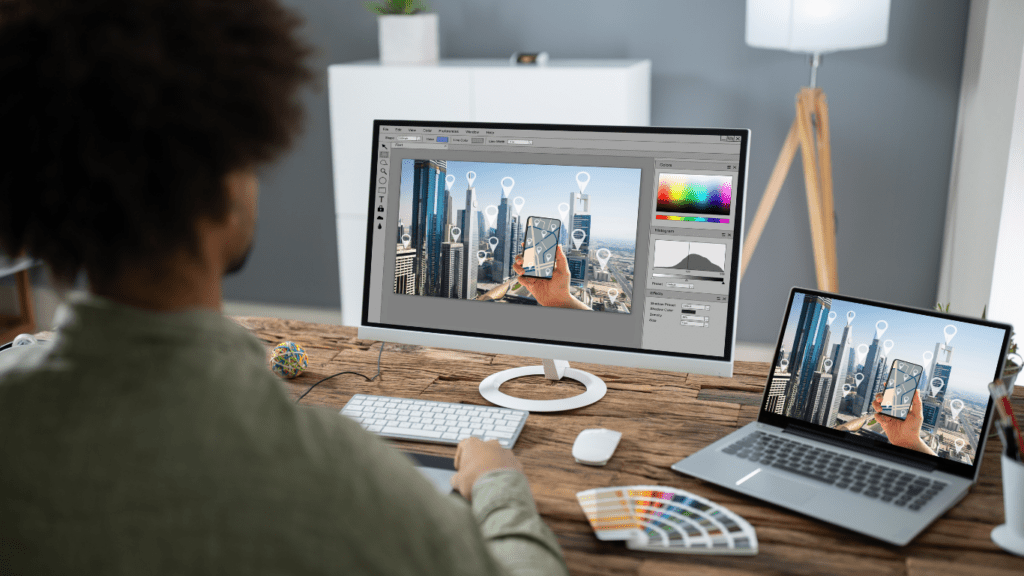Editing is where the magic happens in photography. Every RAW file holds incredible potential, waiting to be transformed into a stunning image that tells a story. But without a clear workflow, the process can feel overwhelming, especially when you’re juggling hundreds of photos. Trust me, I’ve been there.
Over the years, I’ve refined a step-by-step editing approach that takes the guesswork out of post-processing. Whether you’re enhancing colors, adjusting exposure, or adding those final touches, having a consistent method saves time and ensures your photos truly shine. Let’s dive into how you can turn your RAW shots into radiant masterpieces with ease.
Understanding The Importance Of RAW Files
RAW files are the foundation of powerful photo editing. They preserve complete image data, offering flexibility for post-processing enhancements.
What Are RAW Files?
RAW files are uncompressed image formats that retain all captured data directly from the camera sensor. Unlike JPEG or PNG, RAW doesn’t process or compress this data within the camera, maintaining higher quality. Common RAW formats include .CR2, .NEF, and .ARW, varying by camera brand. Their higher bit depth supports greater color detail and tonal ranges.
Benefits Of Shooting In RAW Format
- Capturing images in RAW allows precise adjustments and improved post-processing control.
- Brightness, white balance, and sharpness can be fine-tuned without degrading image quality, as the original data remains intact.
- With RAW, highlights and shadows can be recovered more effectively, and colors maintain higher accuracy.
- Photographers can create cleaner, more dynamic results due to the format’s flexibility.
Essential Tools For Photo Editing
Successful photo editing relies on a combination of the right software and efficient hardware. These tools are critical for enhancing RAW files and ensuring a smooth workflow.
Choosing The Right Software
Using software designed for professional editing maximizes the flexibility of RAW files. I prefer applications like Adobe Lightroom and Photoshop, as they offer comprehensive controls over exposure, color grading, and retouching. Capture One is another excellent option for those seeking advanced color management, especially for studio photography. Free alternatives like GIMP and Darktable provide solid editing features without subscription costs, making them suitable for beginners.
Hardware Recommendations For Optimal Performance
Powerful hardware enhances editing speed and reliability. I recommend using a computer with at least 16GB of RAM and a multi-core processor like Intel i7 or AMD Ryzen 5 for smooth performance. A calibrated monitor with high color accuracy, such as one supporting AdobeRGB or DCI-P3, ensures precise color edits. SSDs improve file transfer speeds, while external drives aid in secure backups and organizing large photo libraries. A pen tablet, like those from Wacom, provides better precision than a mouse for detailed retouching.
From RAW To Radiant: The Step-By-Step Workflow
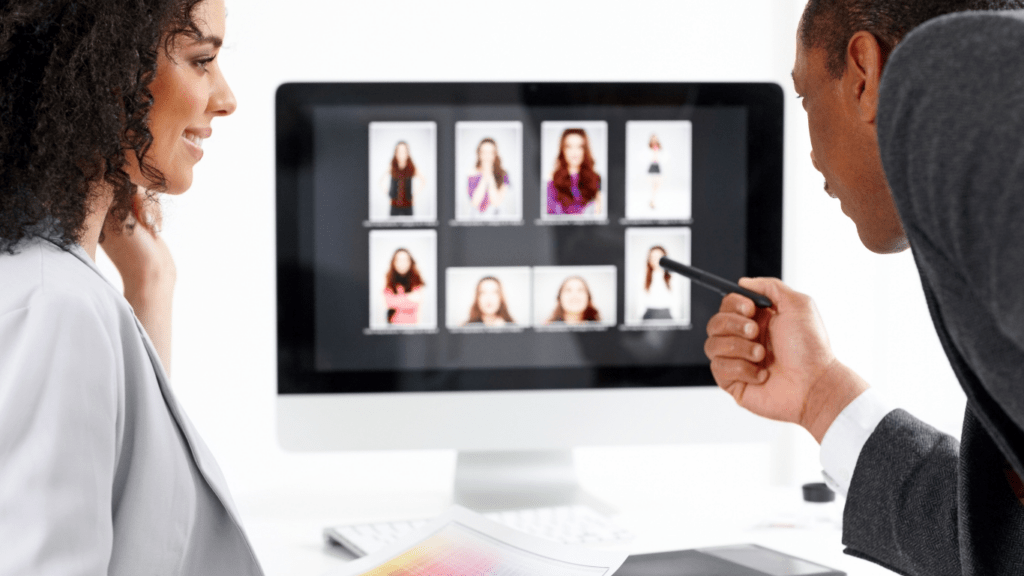
Transforming RAW files into stunning images requires an efficient, structured process. Below is my step-by-step workflow to simplify editing and achieve consistent results.
Step 1: Organizing Your Files
I start by importing all RAW files into a dedicated folder structure. I use software like Adobe Lightroom to batch-import images into a catalog, organizing them by:
- date
- event
- project
Adding keywords ensures I can quickly locate files later.
Step 2: Initial Adjustments And Cropping
Next, I apply lens corrections and remove chromatic aberration. I crop the image to refine composition, ensuring the subject’s placement aligns with the rule of thirds or other guiding principles.
Step 3: Adjusting White Balance And Exposure
I fine-tune the white balance to correct color temperature and tone. Whether the image feels too cool or warm, I adjust the slider to match the scene. Exposure and highlights adjustments follow, balancing light and shadow for proper overall brightness.
Step 4: Enhancing Colors And Contrast
Using HSL (Hue, Saturation, Luminance) sliders, I boost specific colors without oversaturation, keeping them vibrant yet natural. I then use the contrast and clarity sliders to add depth and enhance texture.
Step 5: Retouching Details And Removing Imperfections
I zoom into the image to remove dust spots, blemishes, or distracting elements using the spot healing or clone tools. For portraits, I smooth skin and enhance facial details without over-editing natural features.
Step 6: Sharpening And Noise Reduction
I apply sharpening selectively, focusing on edges and high-detail areas. Noise reduction is applied to shadows or high-ISO areas, ensuring clarity while preserving finer details.
Step 7: Exporting Your Final Image
Finally, I export the polished image in the desired format, often JPEG for sharing and TIFF for archives. I set resolution settings based on the output purpose, optimizing quality for print or digital use.
Tips For Streamlining Your Editing Process
Efficient editing saves time and maintains consistency, especially when working with multiple photos. I focus on incorporating tools and techniques that simplify repetitive tasks and enhance productivity for every project.
Making Use Of Presets
Presets provide a quick way to apply consistent edits across images. I create custom presets tailored to my style, addressing adjustments like exposure, contrast, and color grading. Professional editing software, such as Lightroom, allows saving these adjustments as presets to reuse on future projects. For variety, I also explore downloadable preset collections, ensuring they’re compatible with my workflow. Using presets as a starting point speeds up editing while leaving room for personalized adjustments on individual photos.
Understanding Batch Editing Techniques
Batch editing reduces the effort required for repetitive tasks. I select photos with similar lighting and composition, applying global edits like white balance, exposure correction, and cropping across all selected files. Software like Lightroom and Capture One includes batch editing features, while Photoshop’s actions help automate complex processes. By fine-tuning edit synchronization settings, I ensure consistency without sacrificing creativity. Through batch processing, large photo sets are efficiently edited, enhancing productivity and enabling faster project delivery.