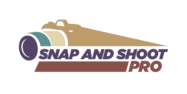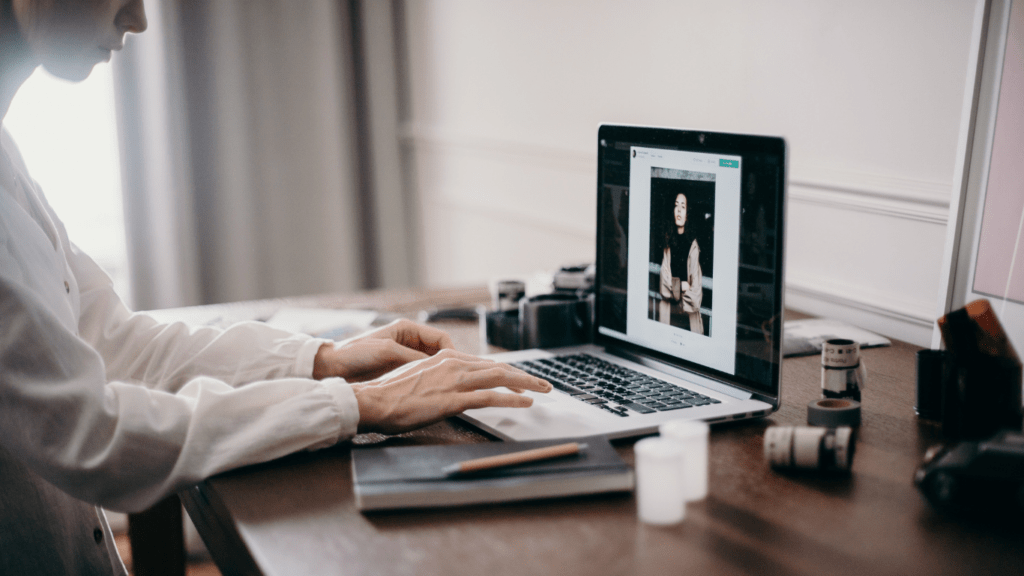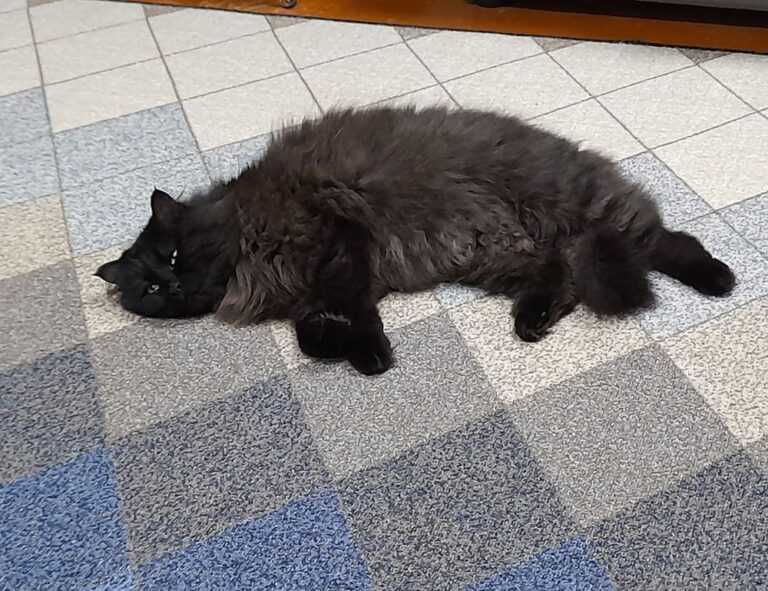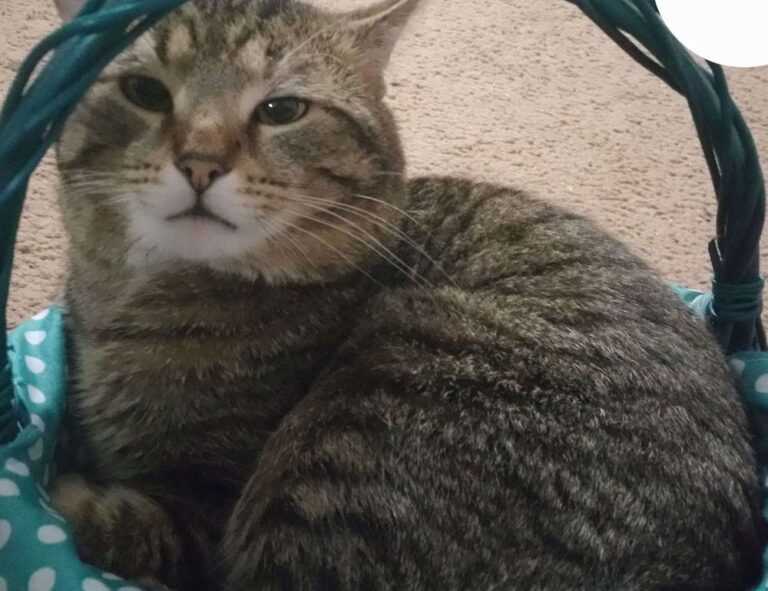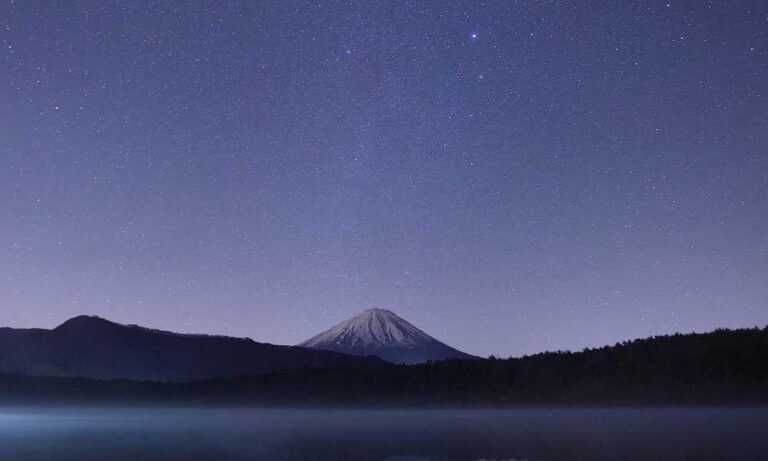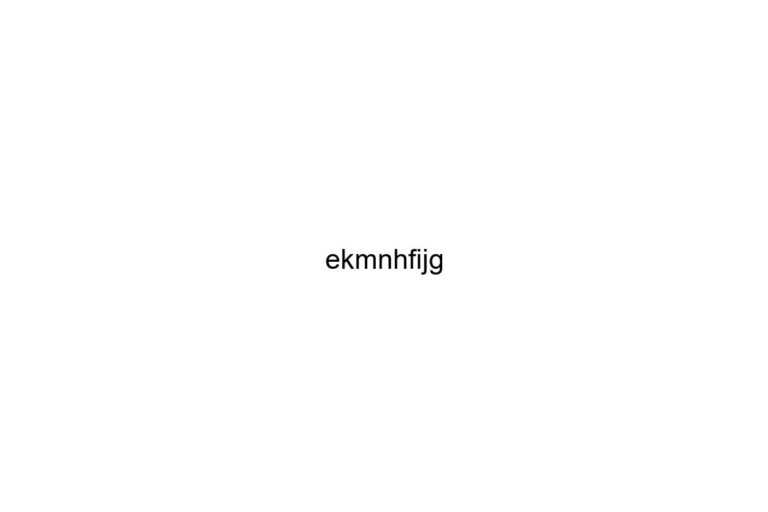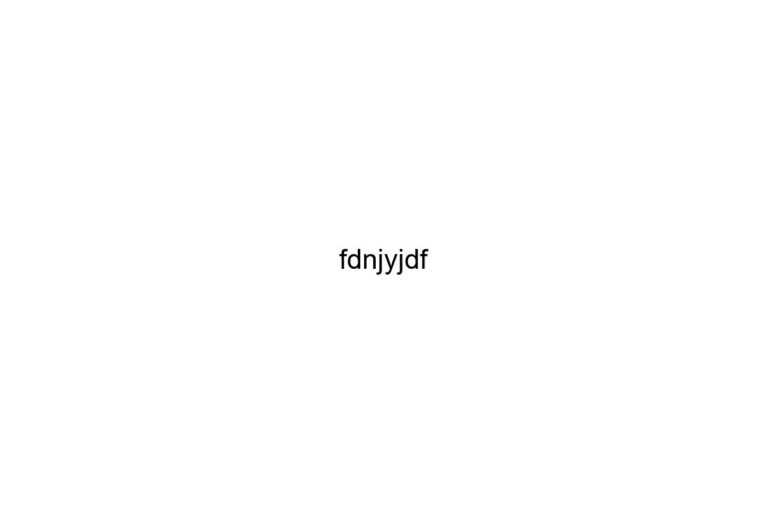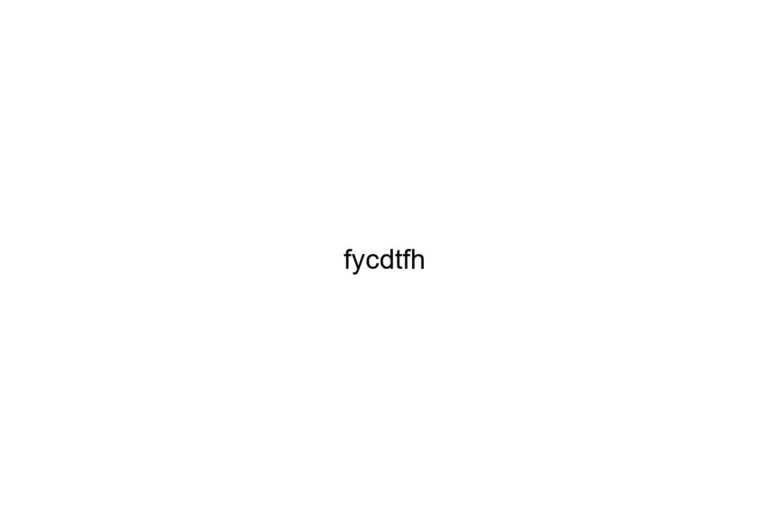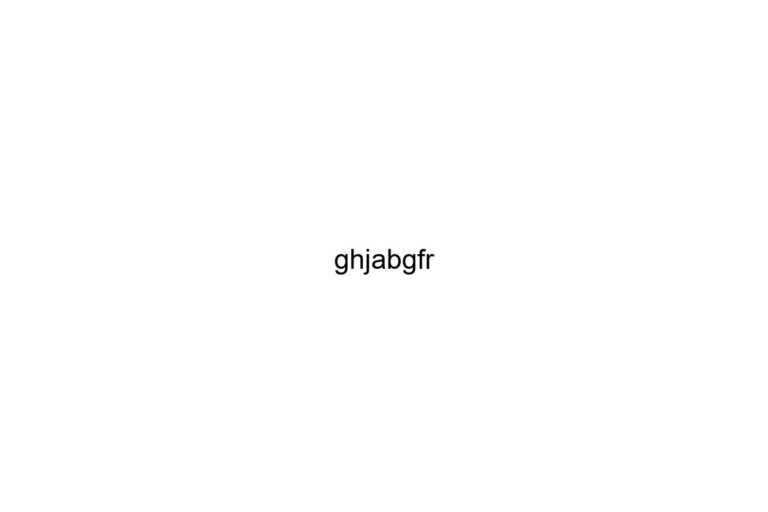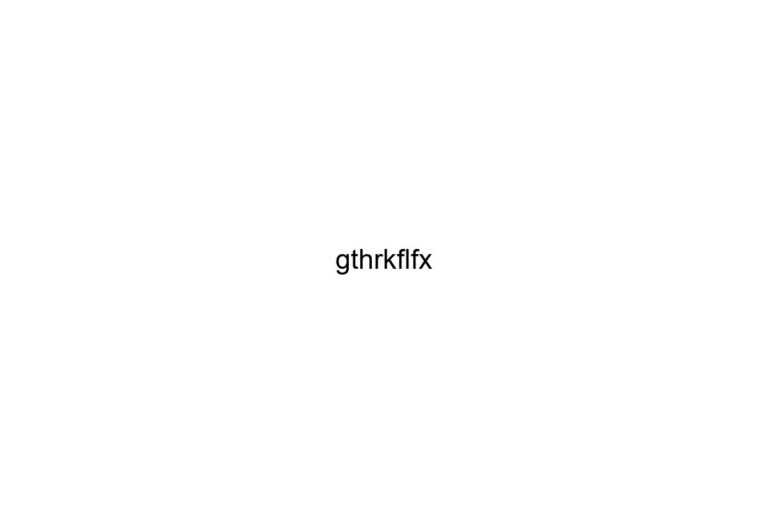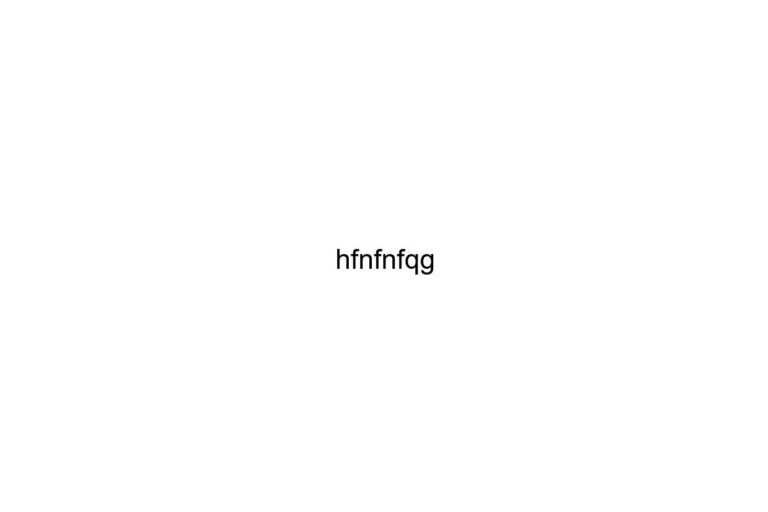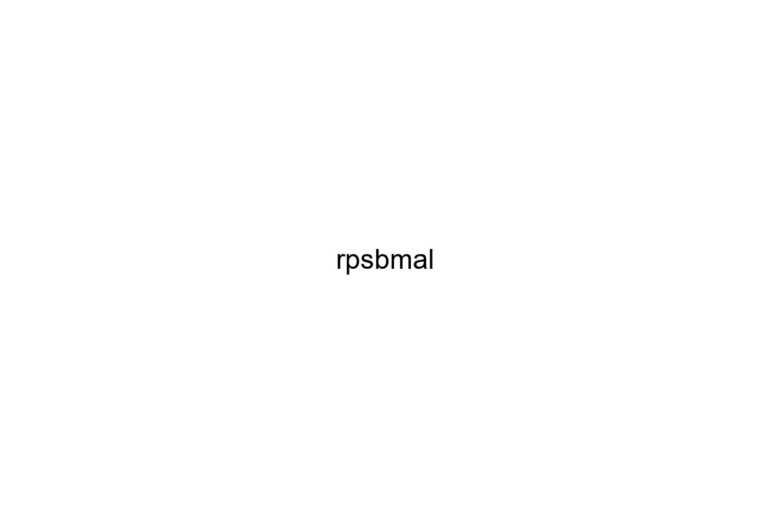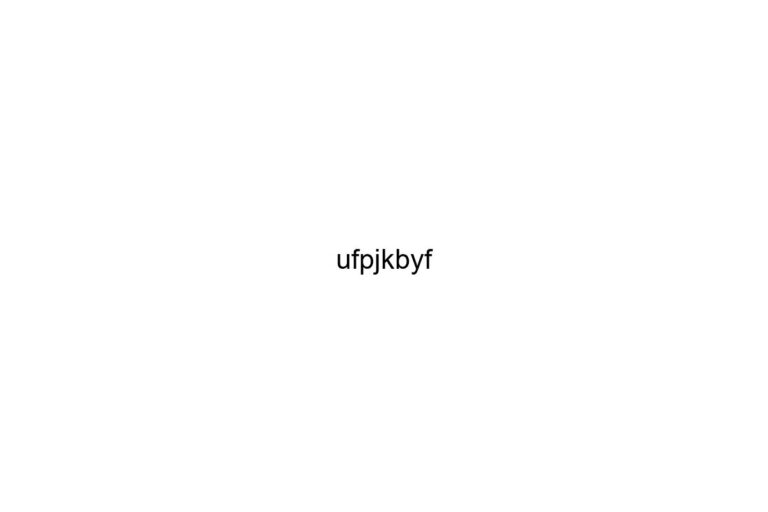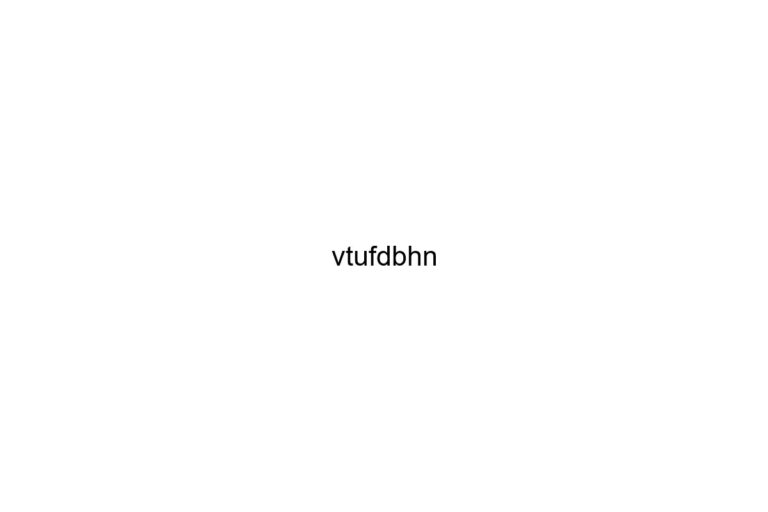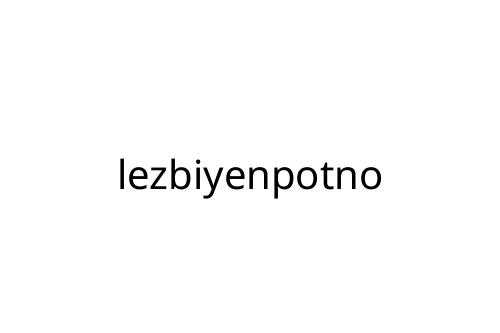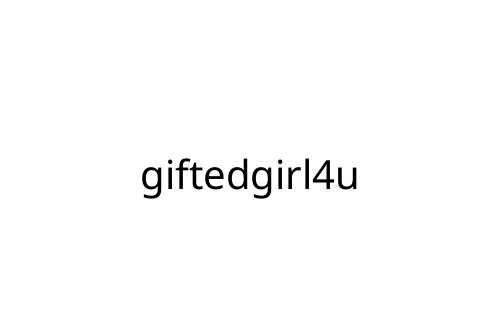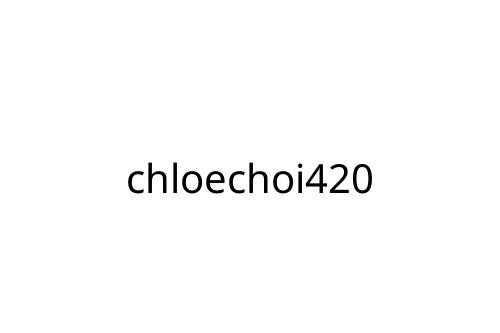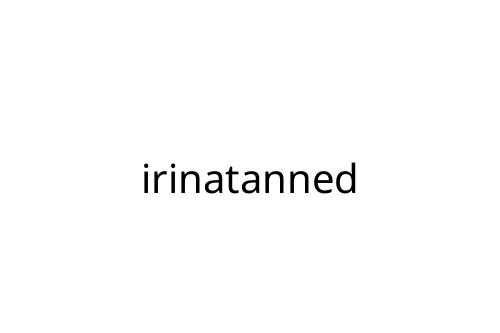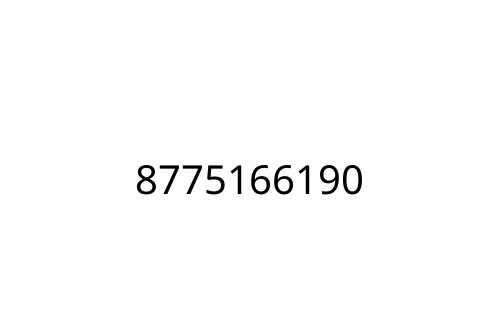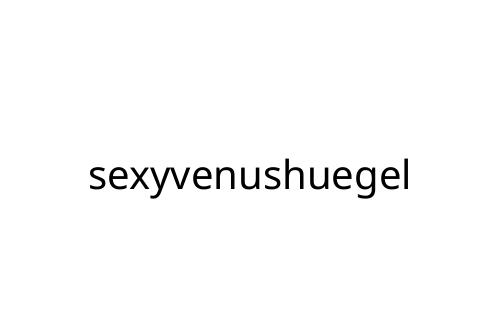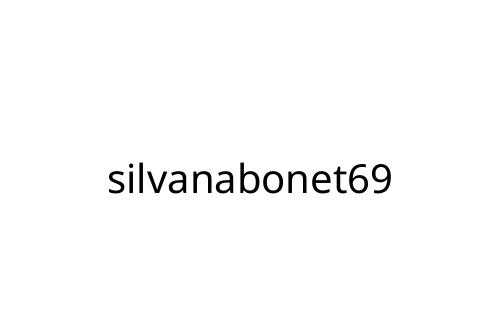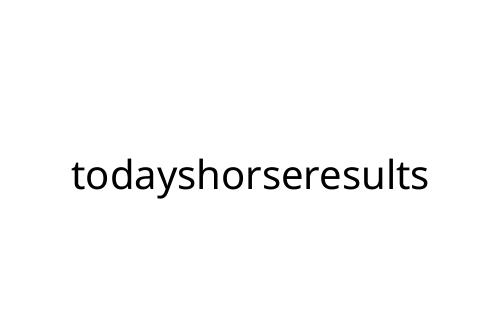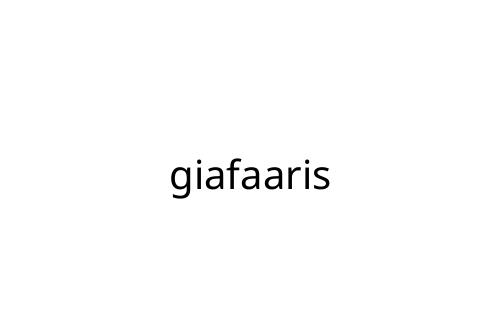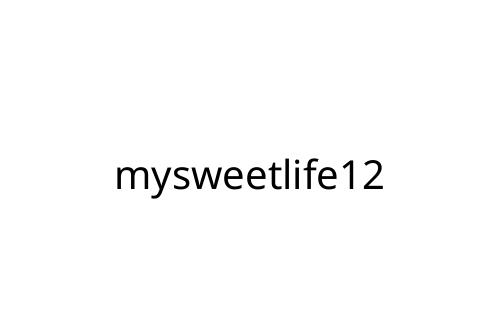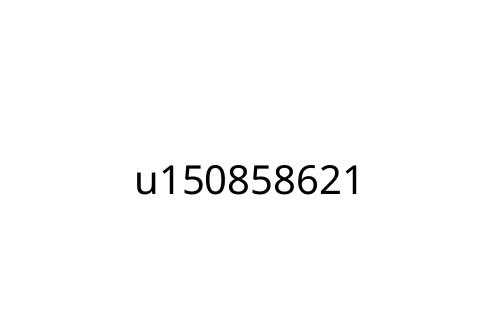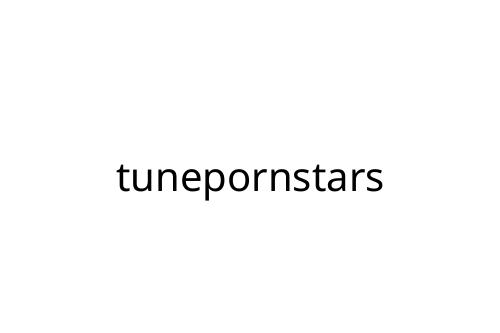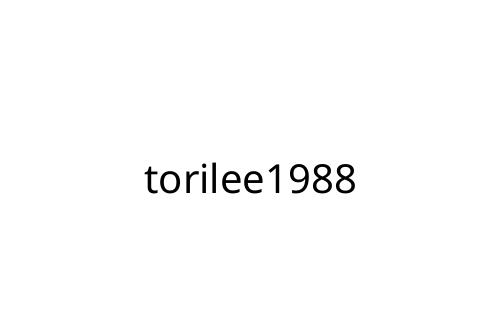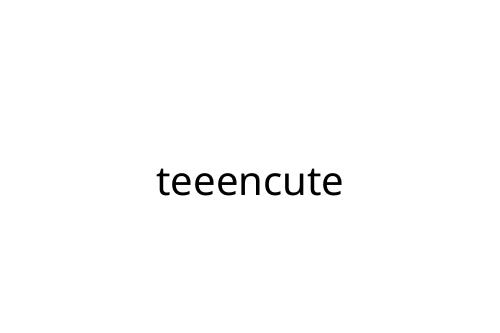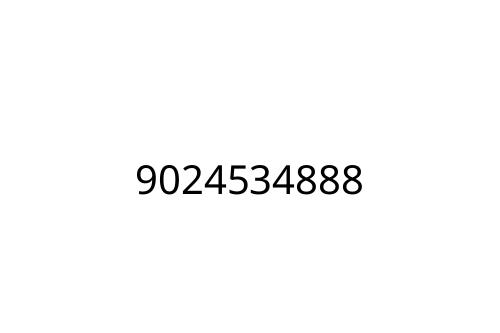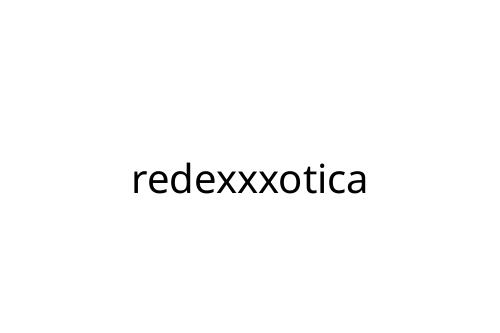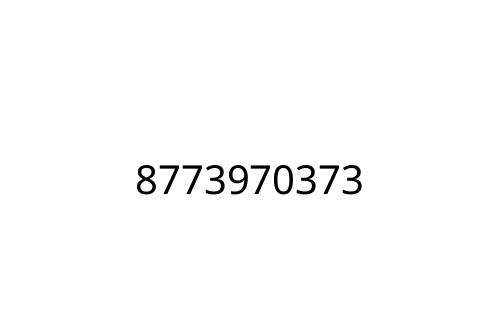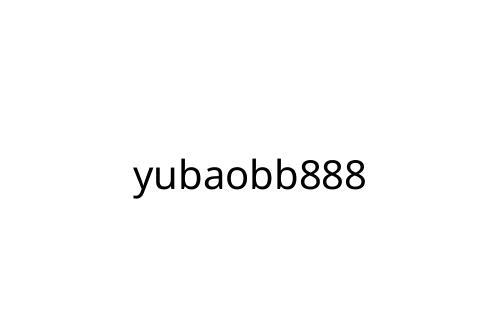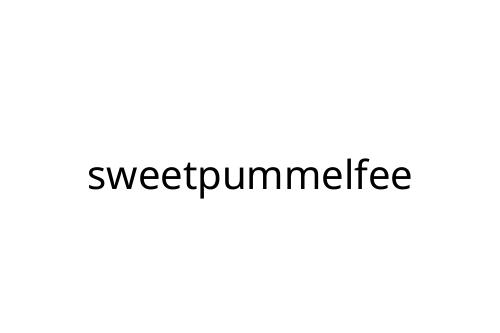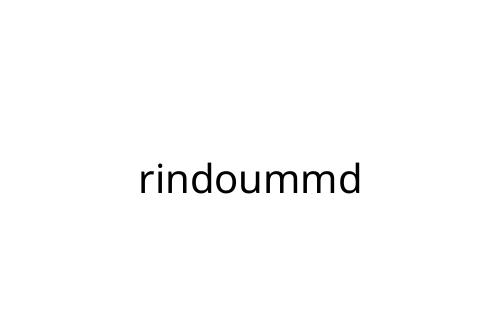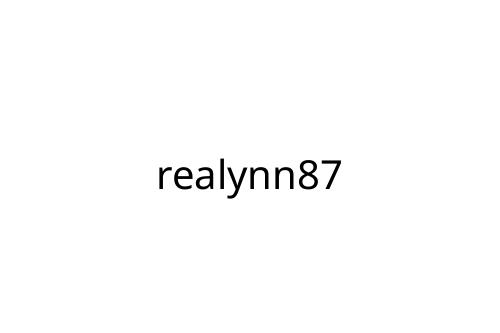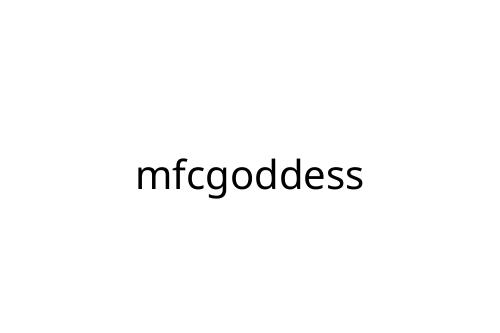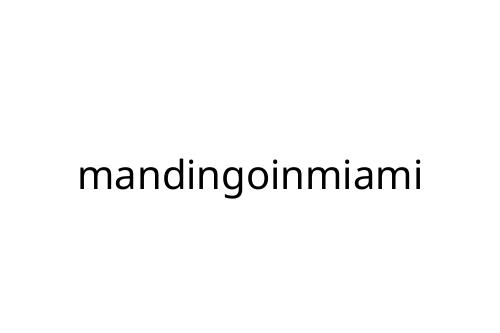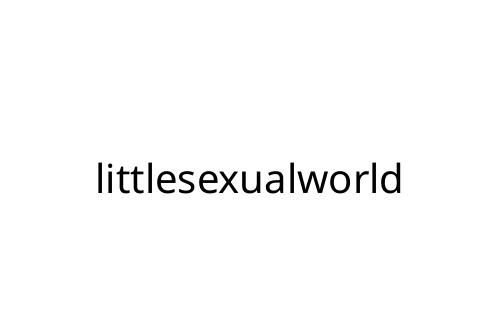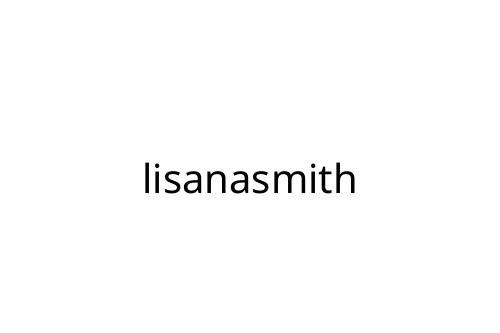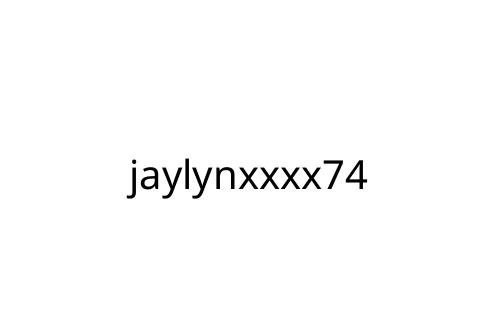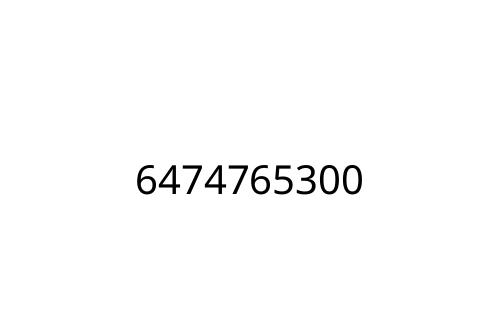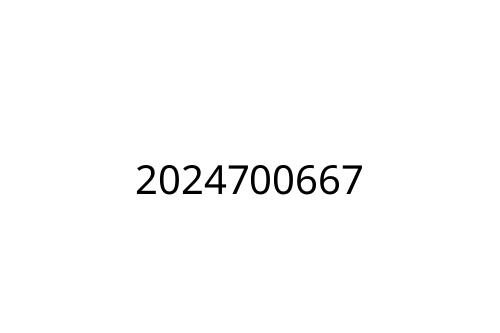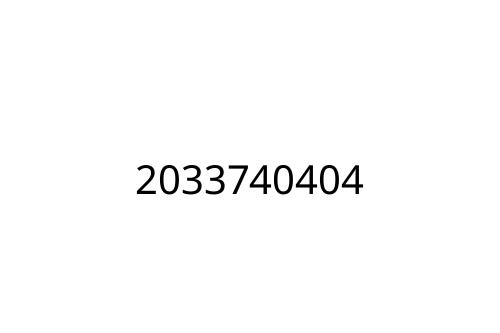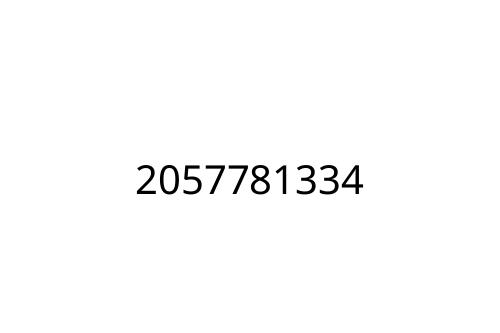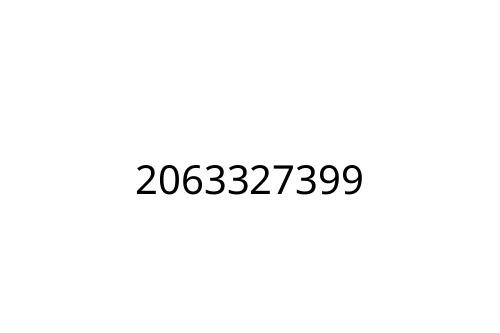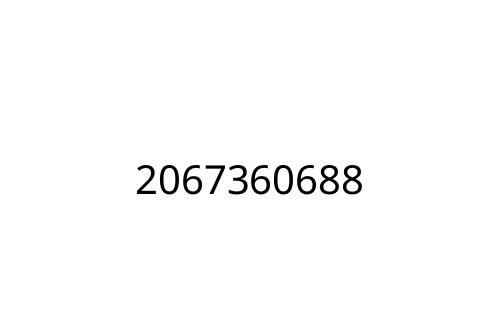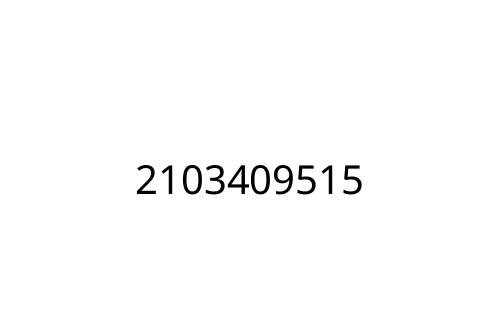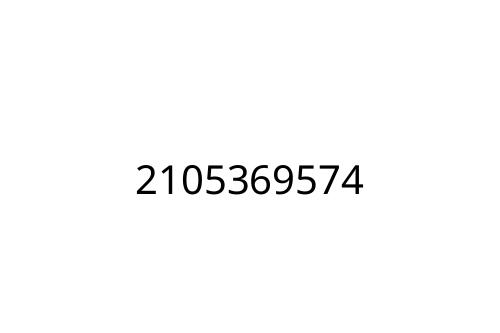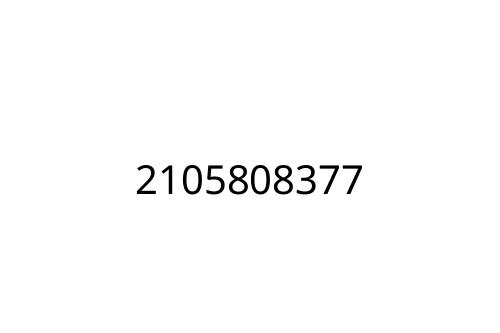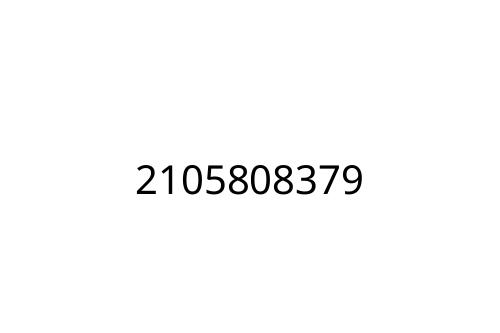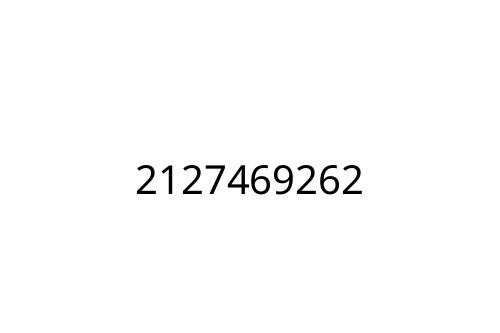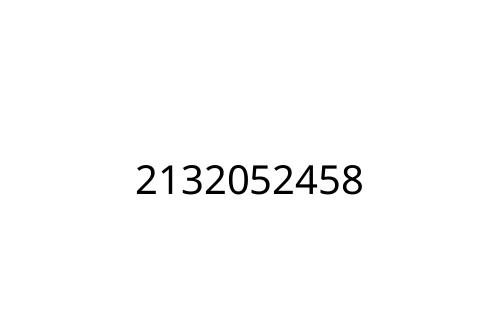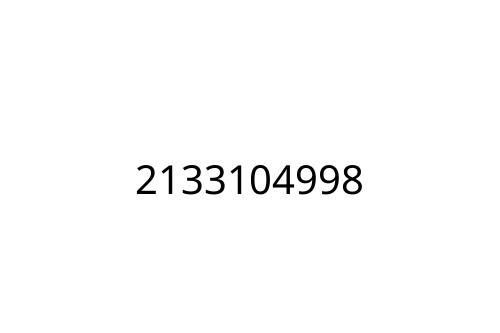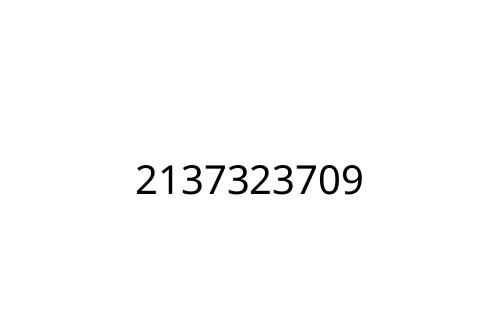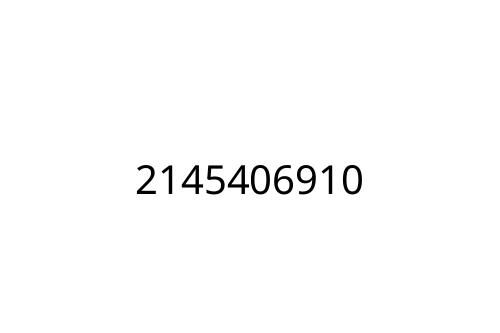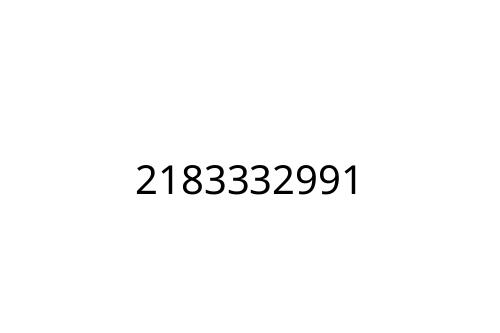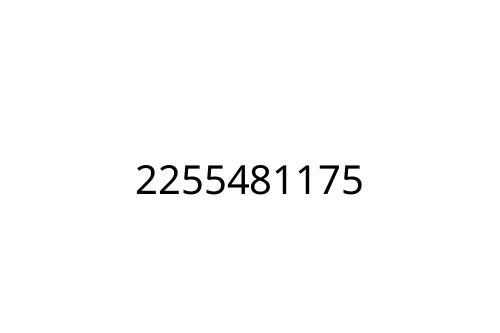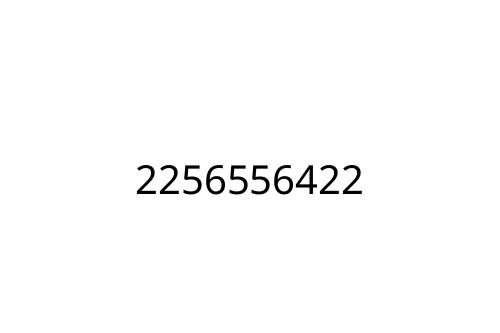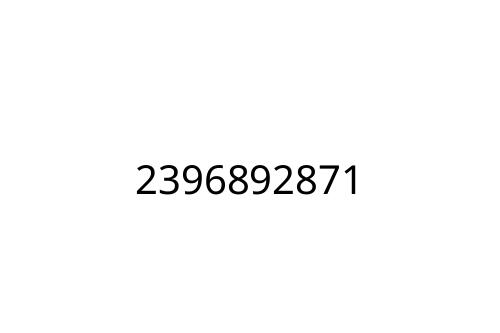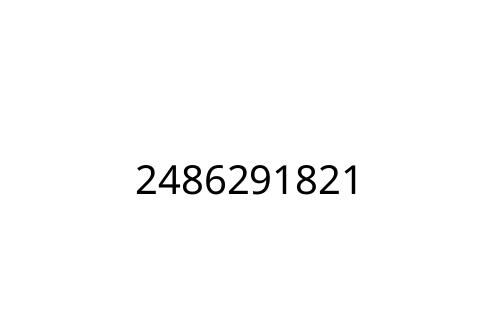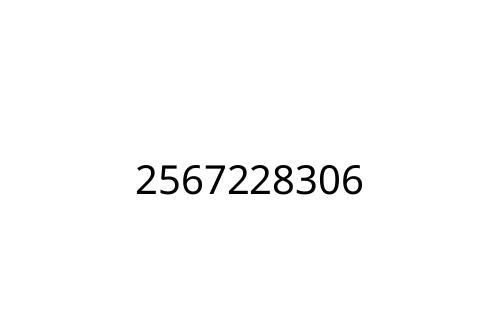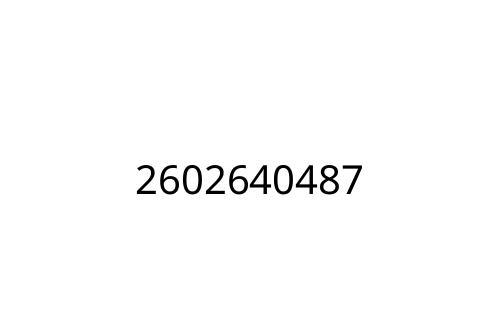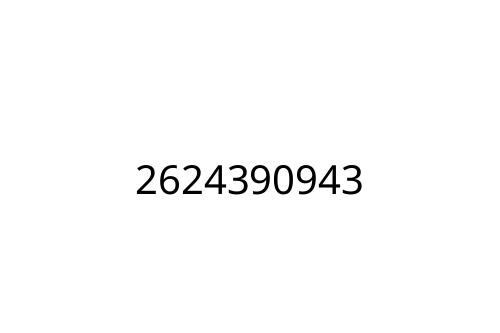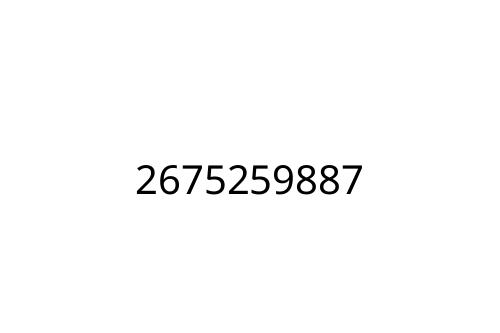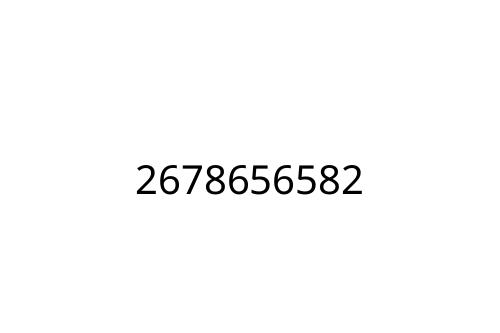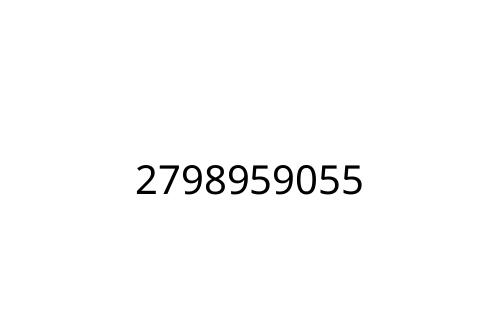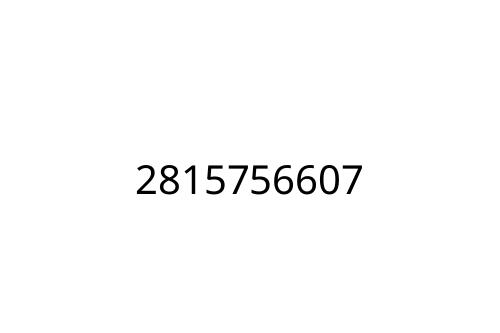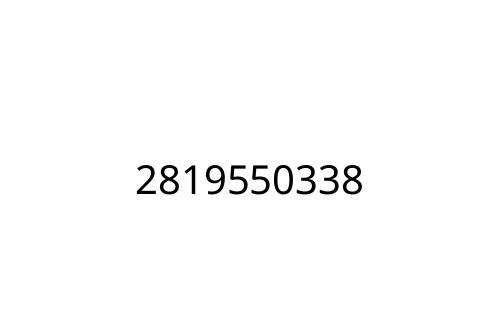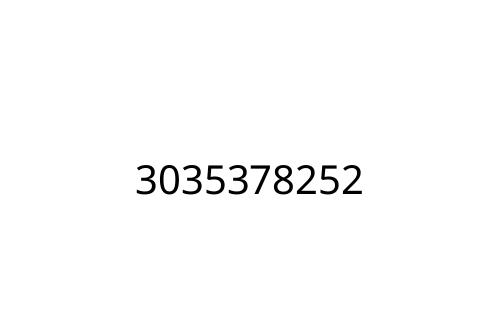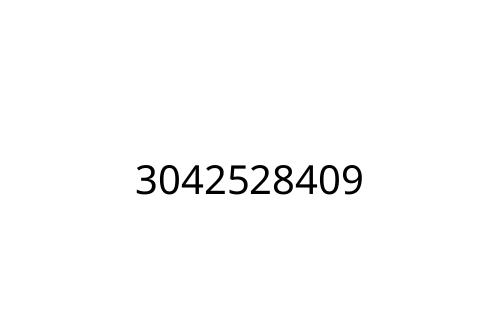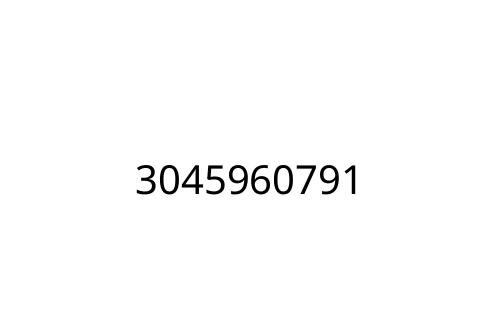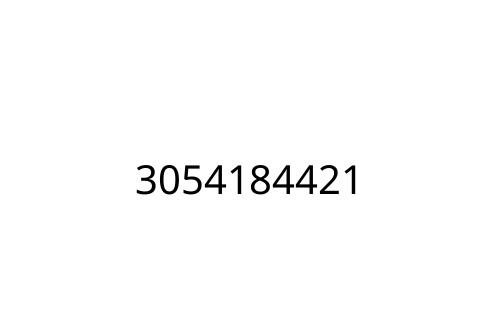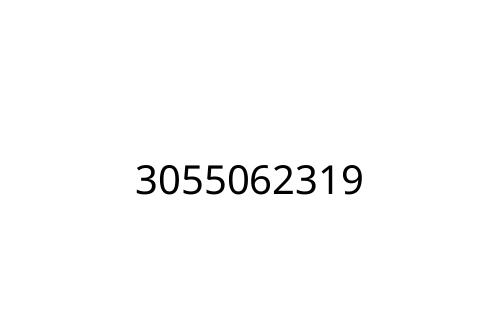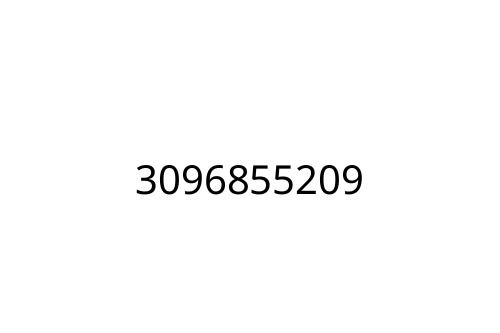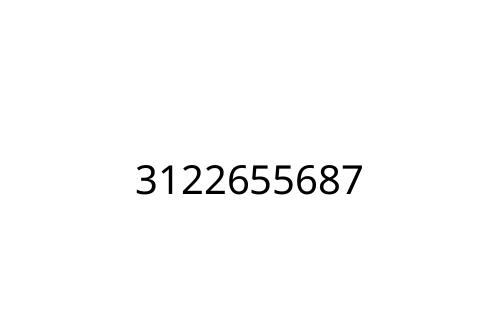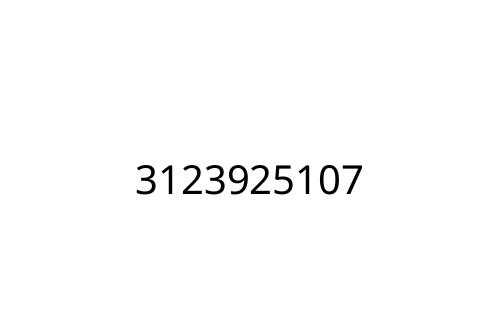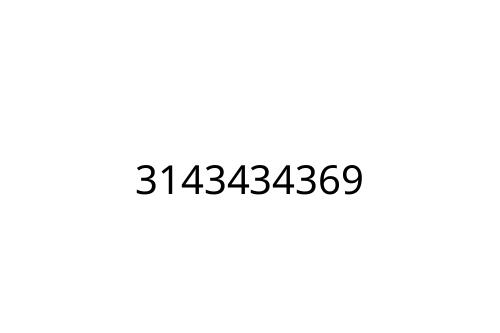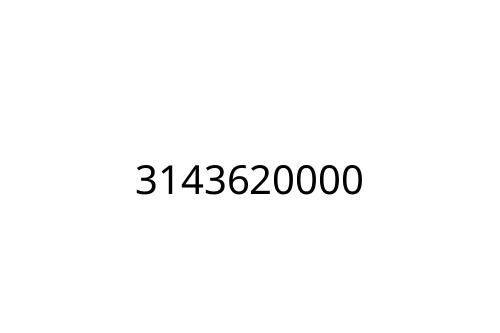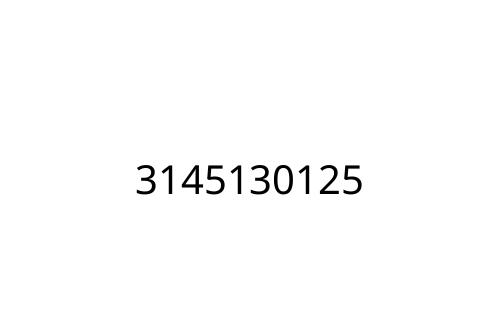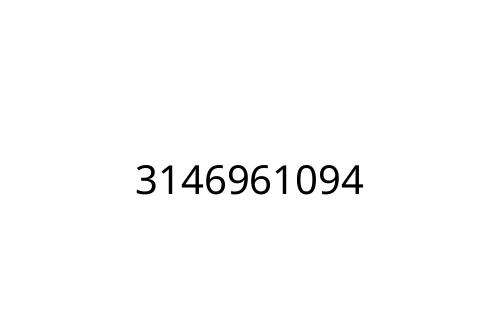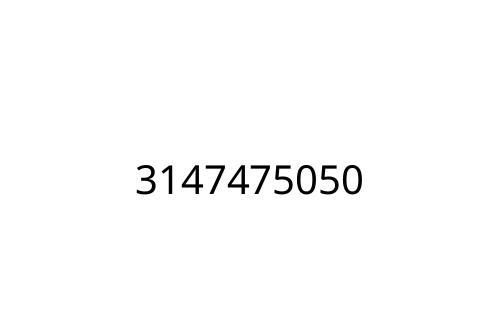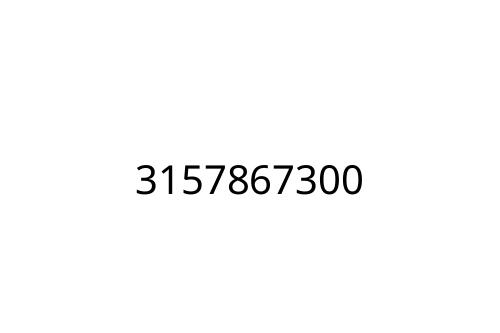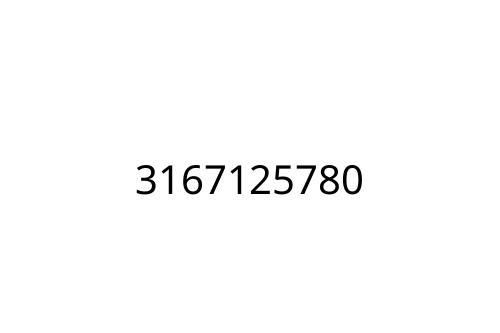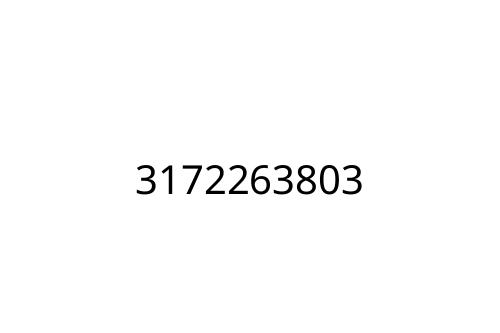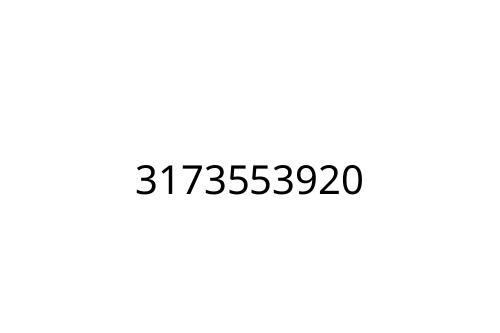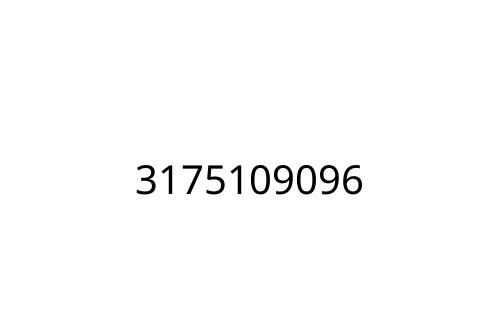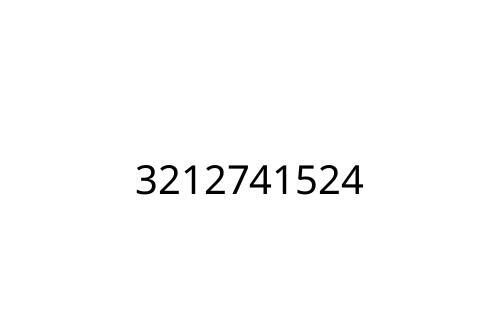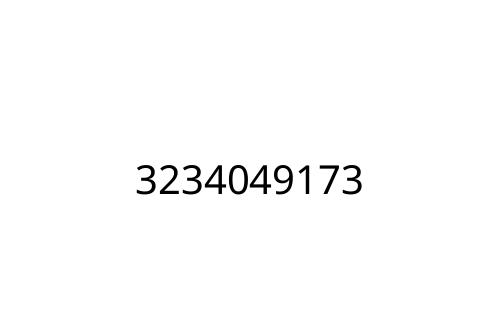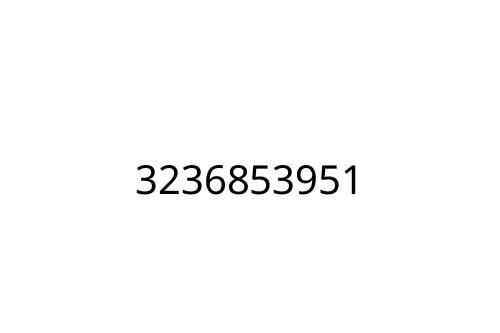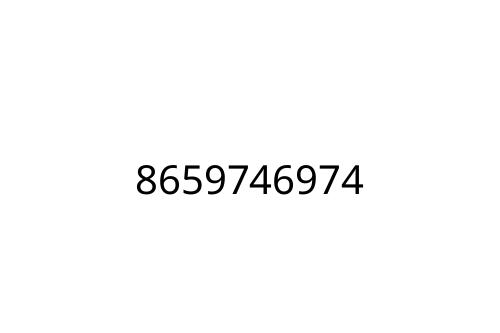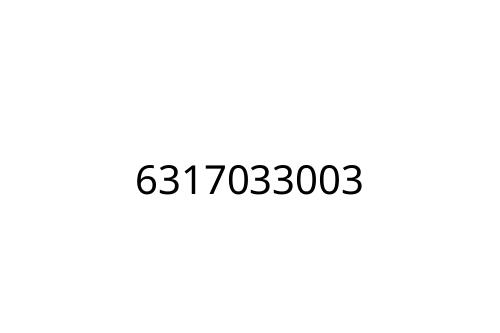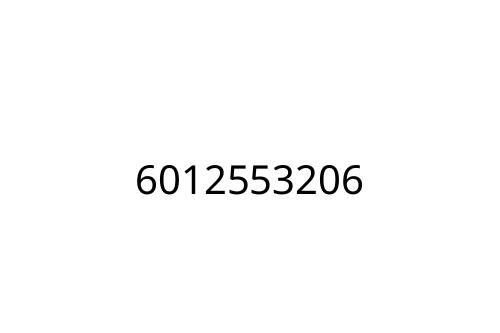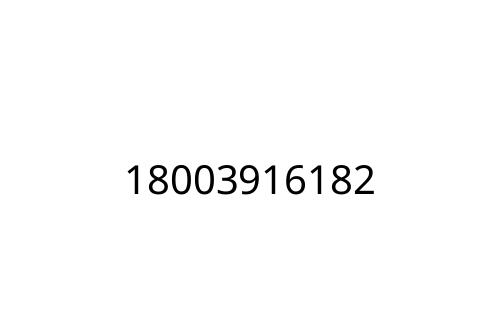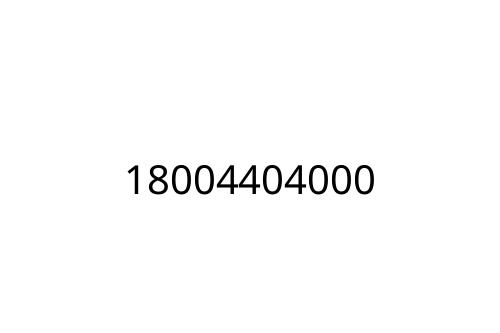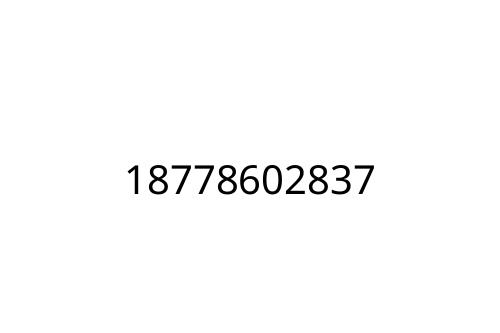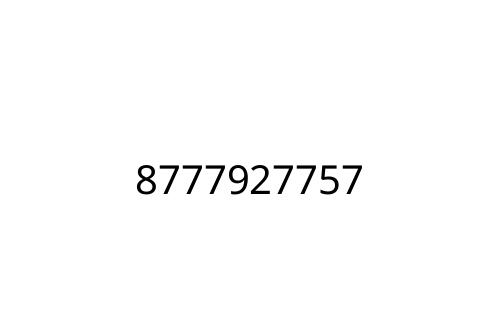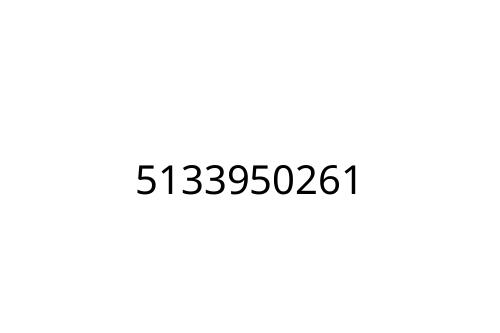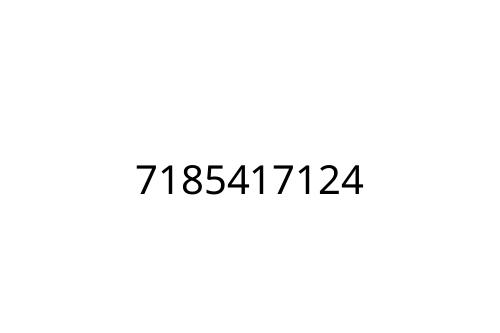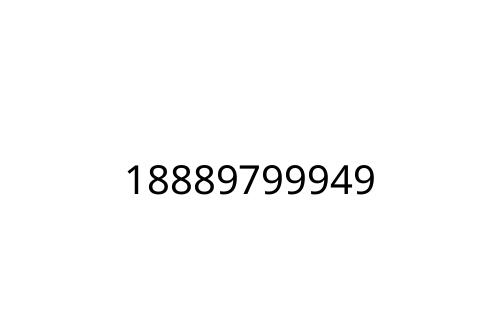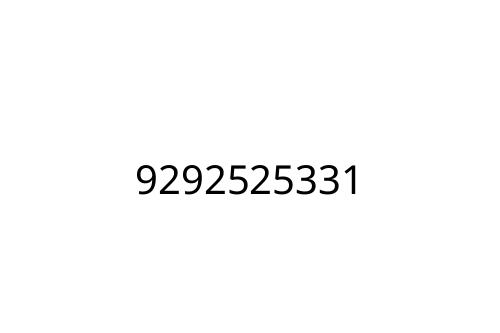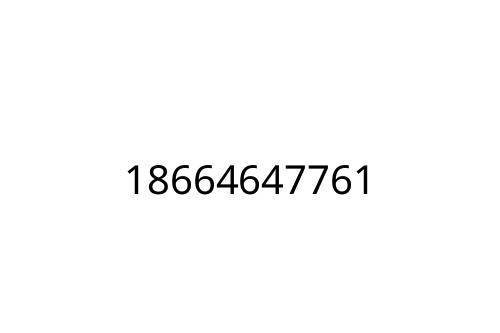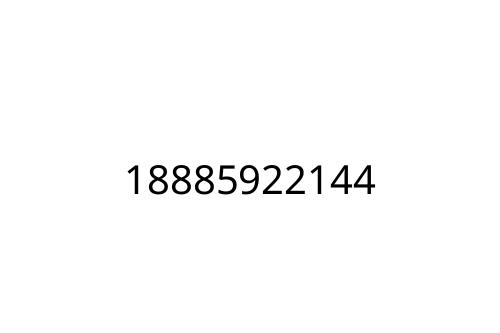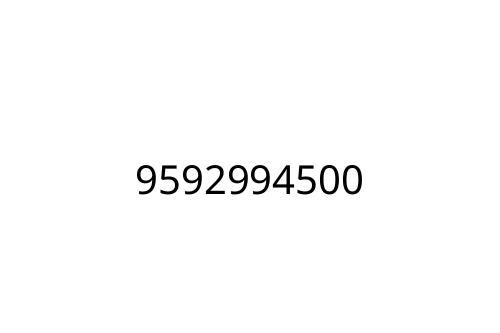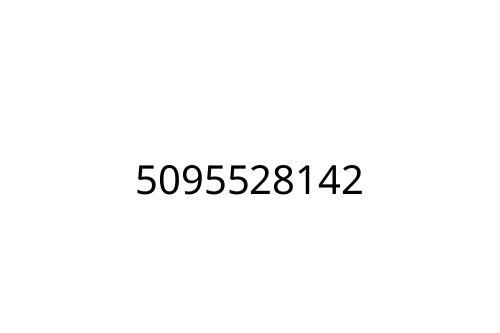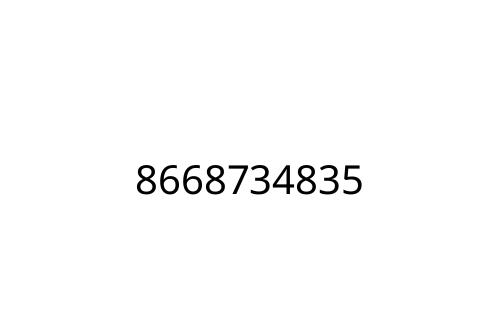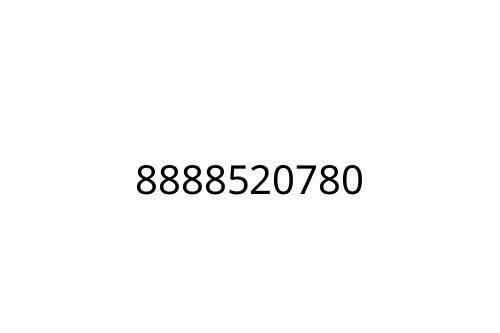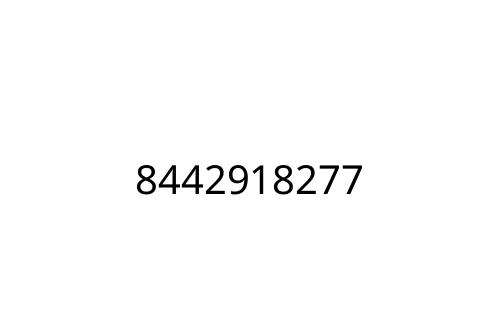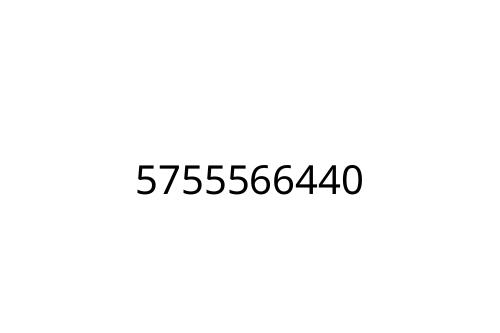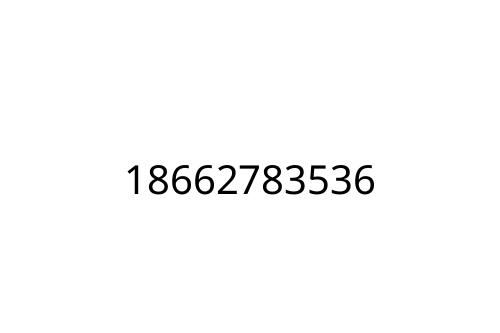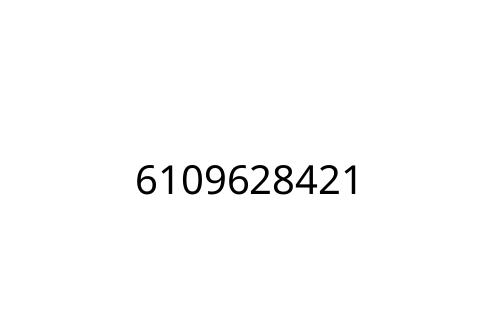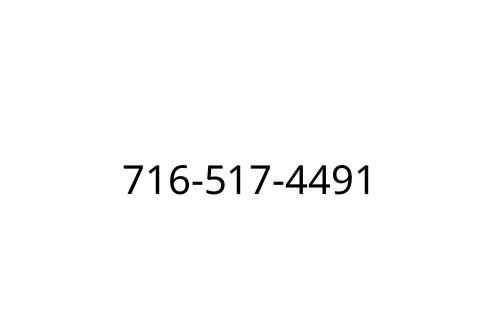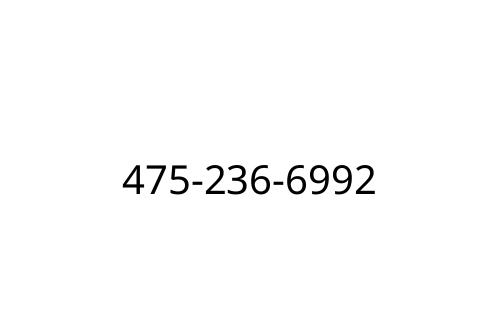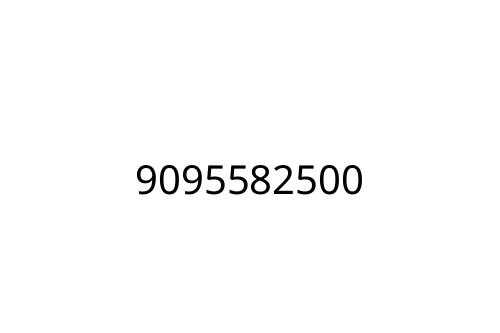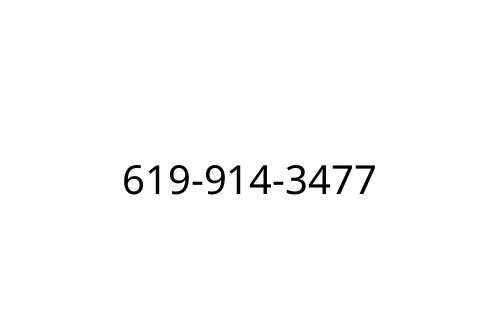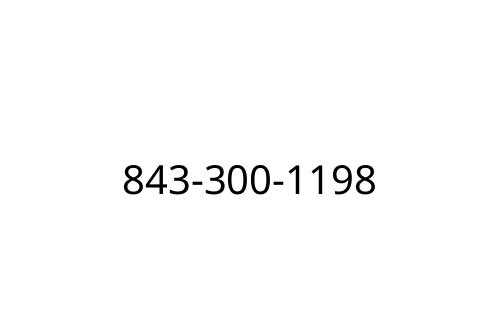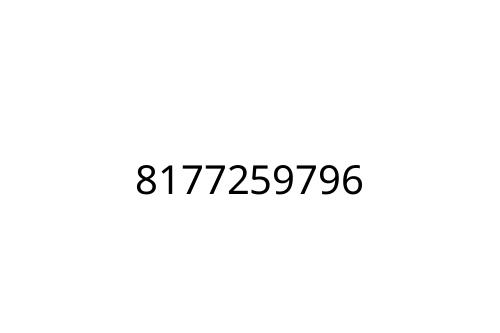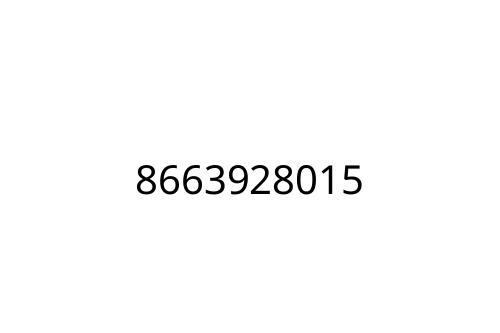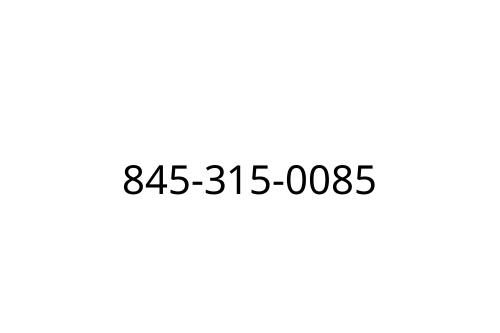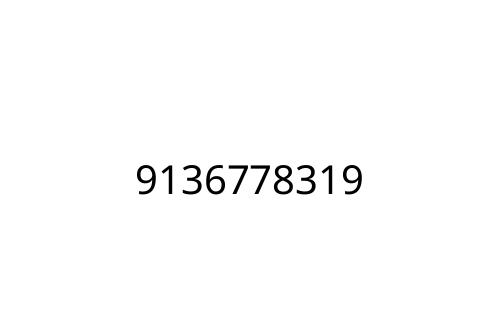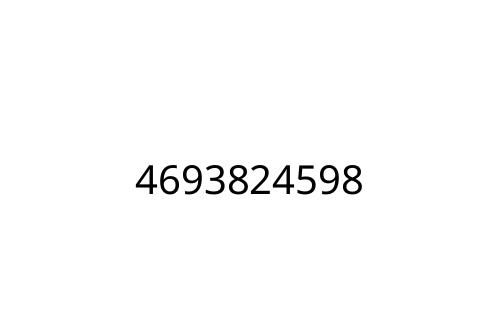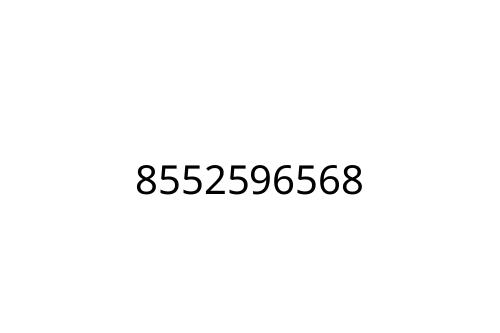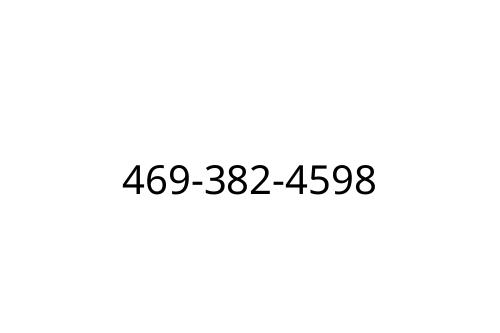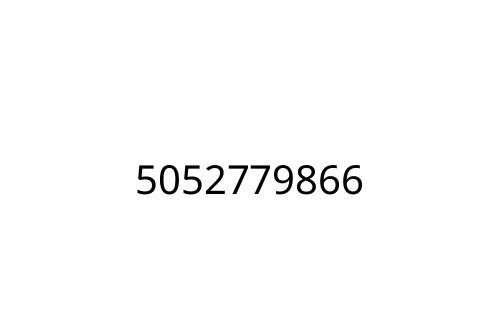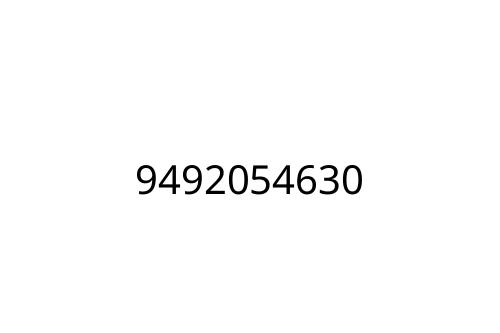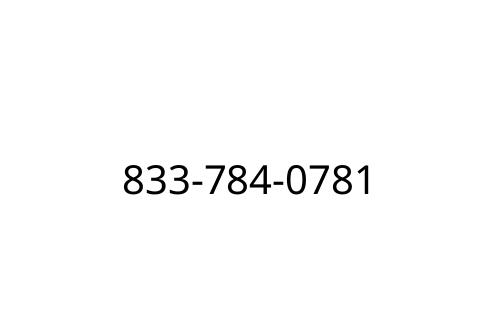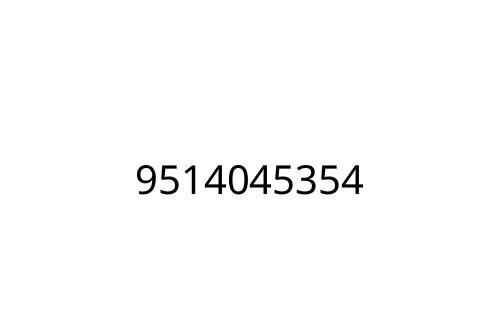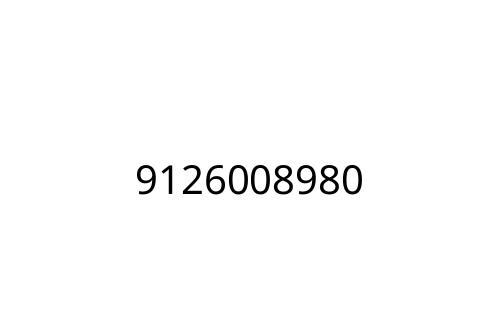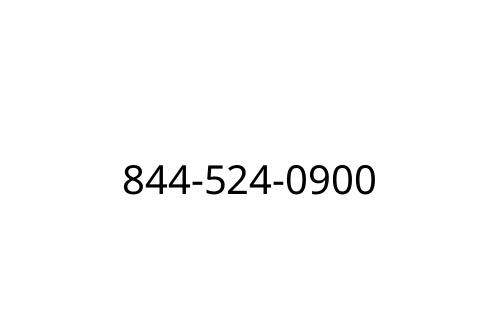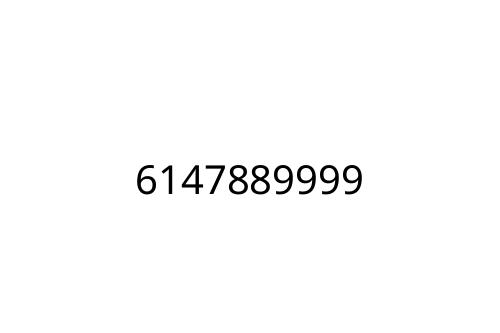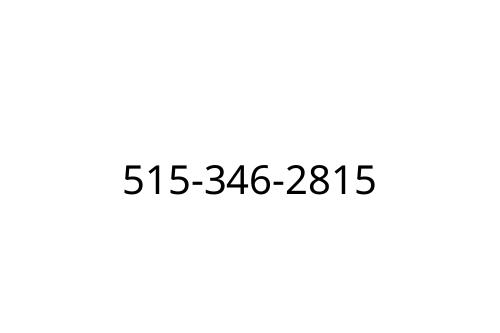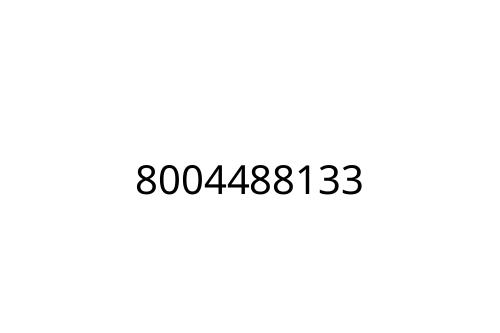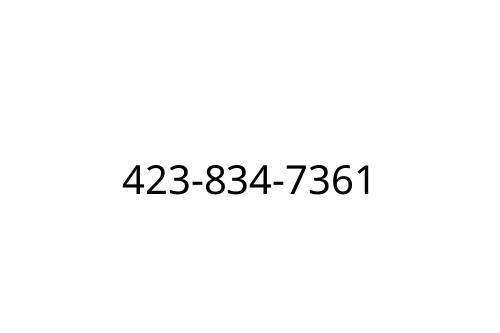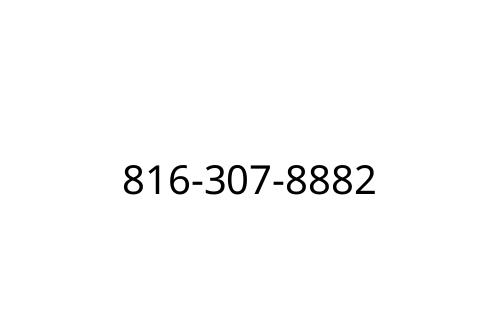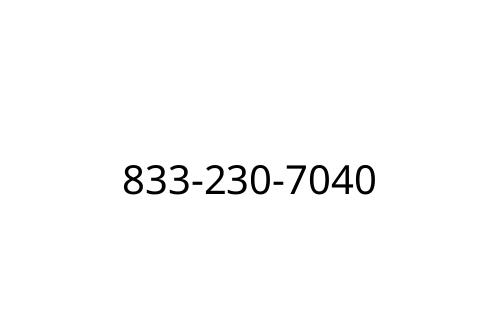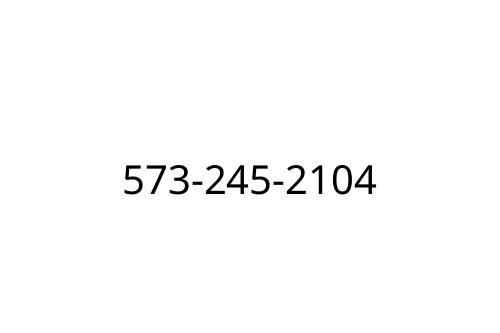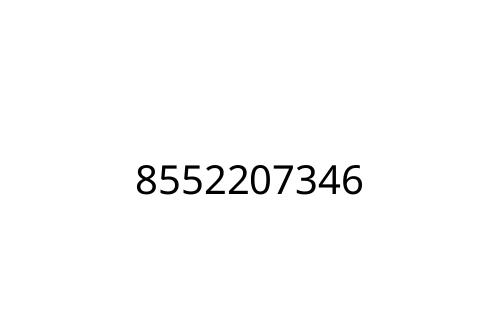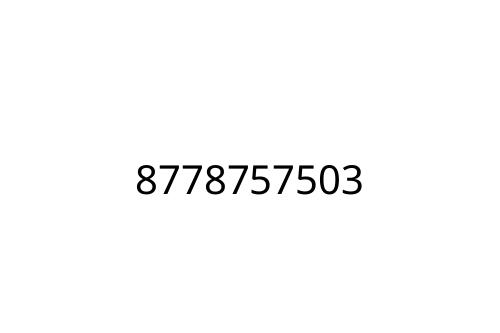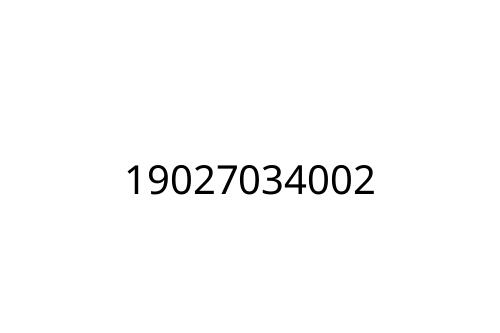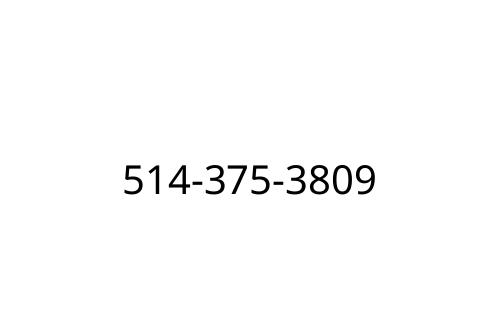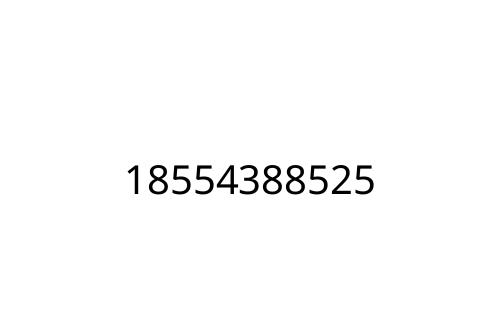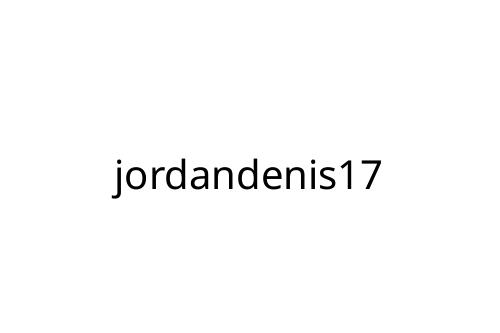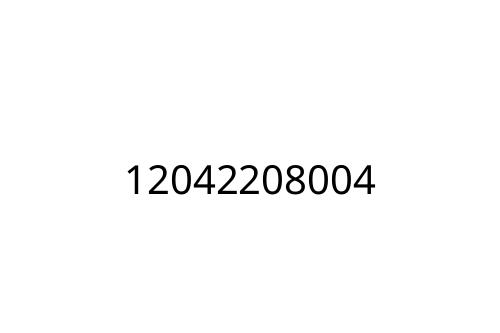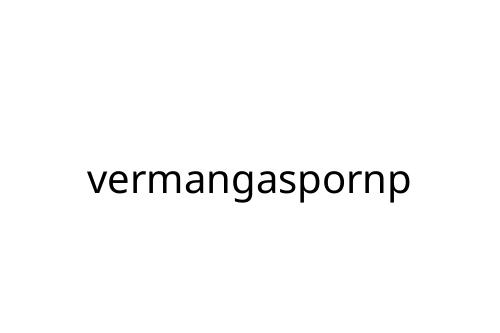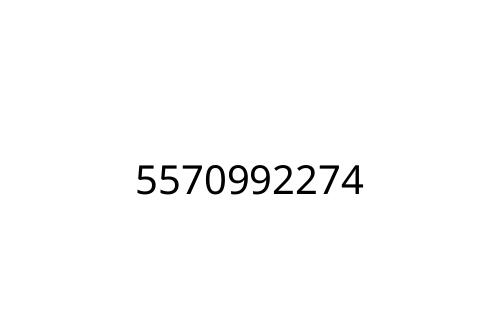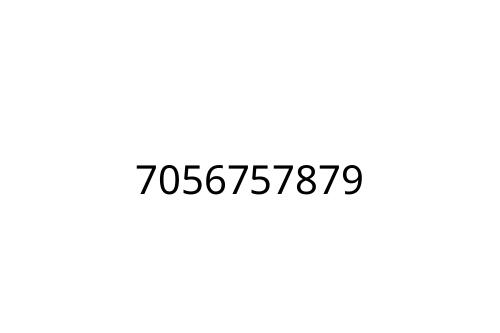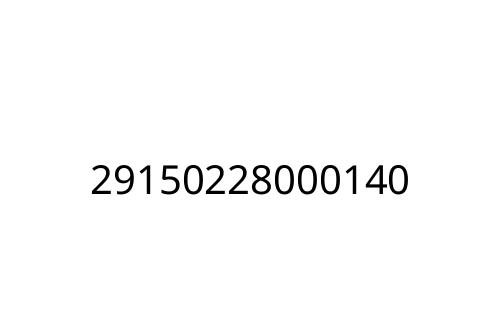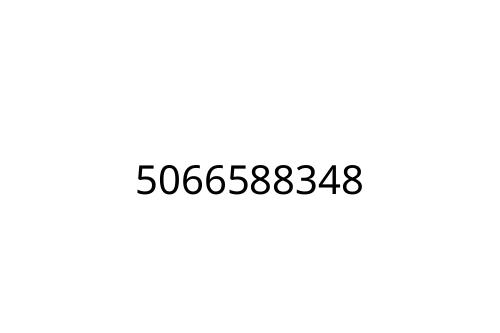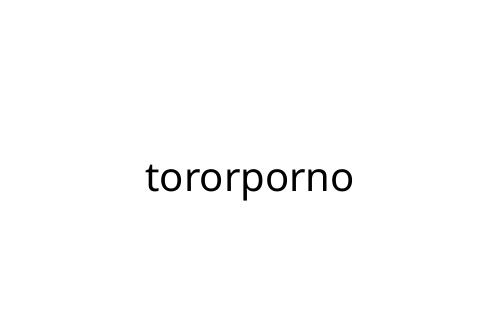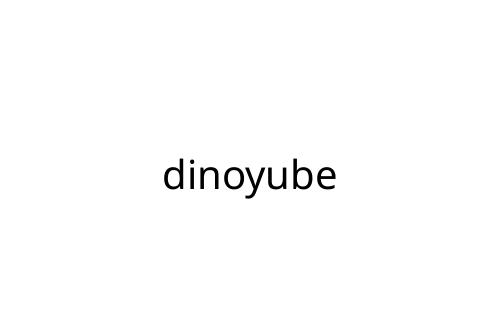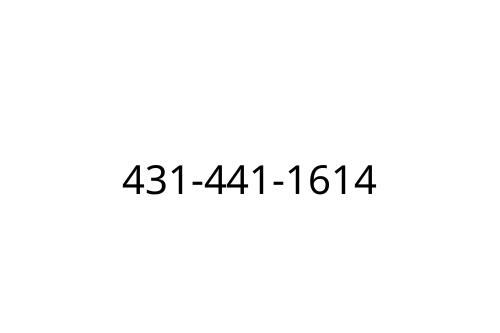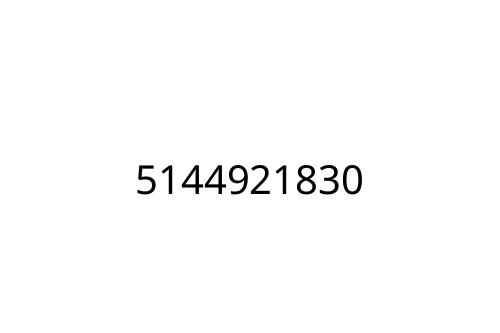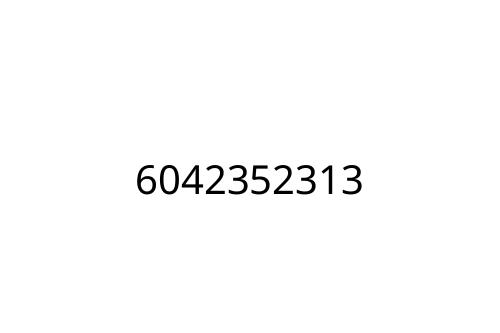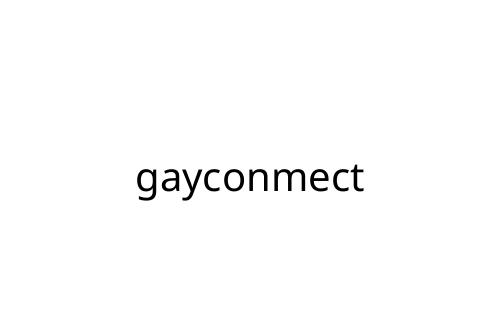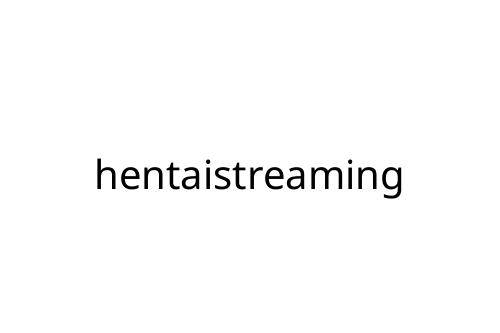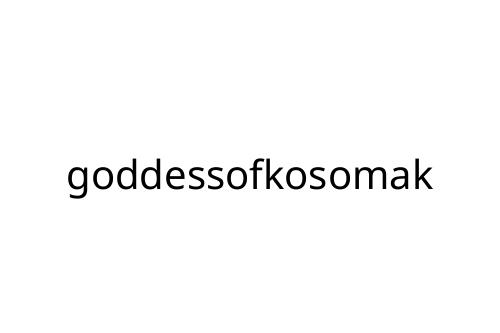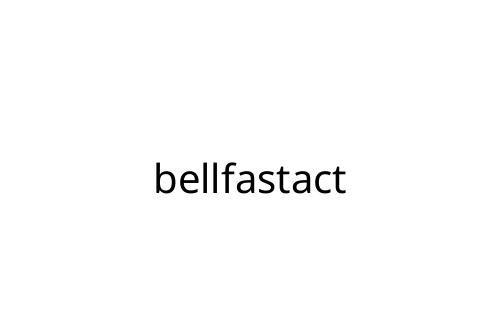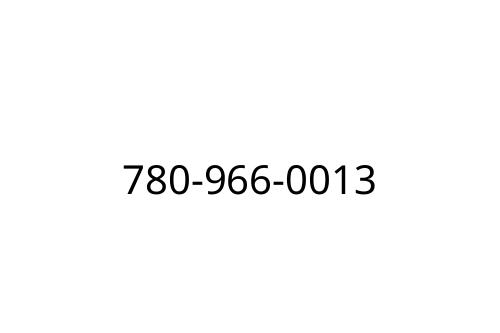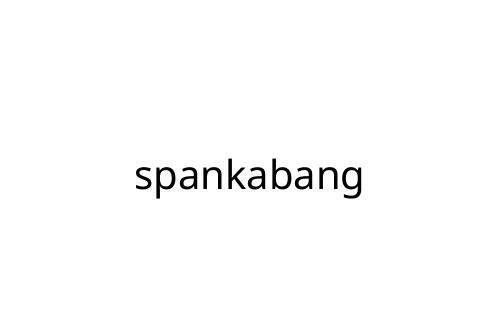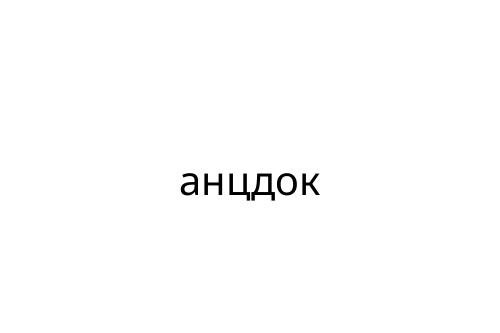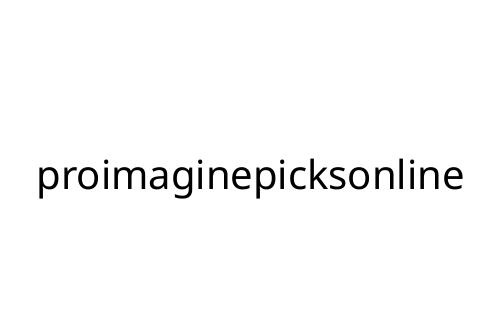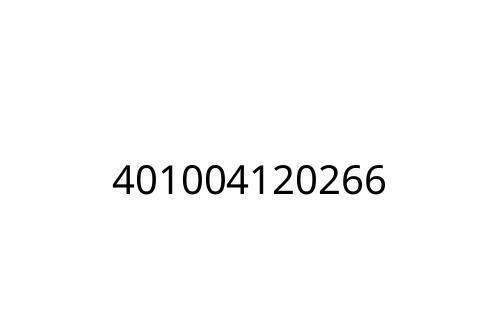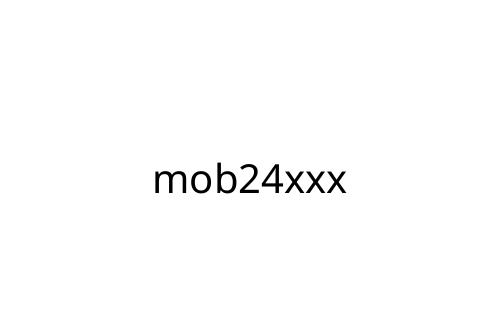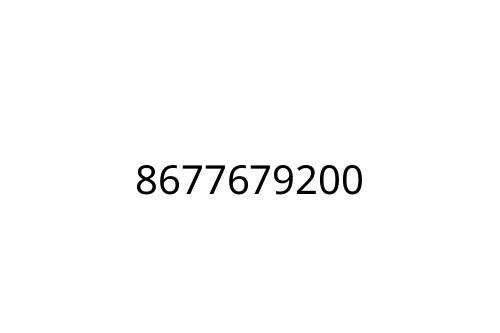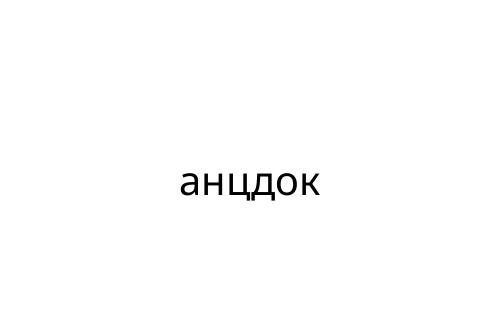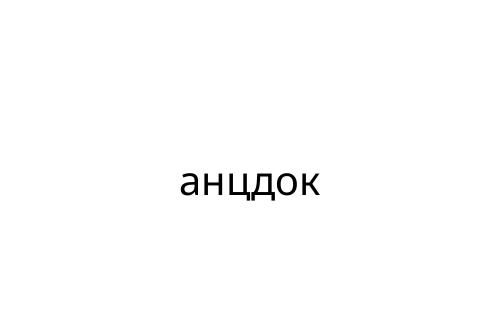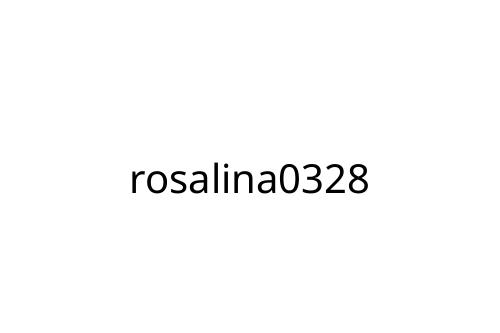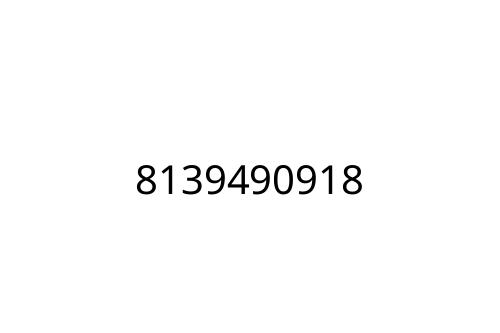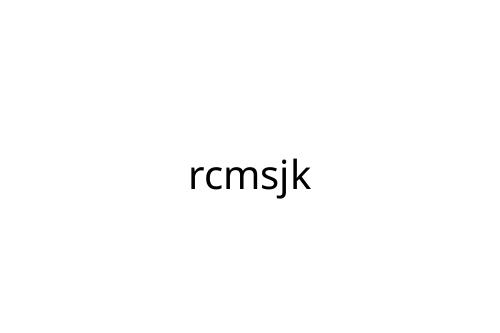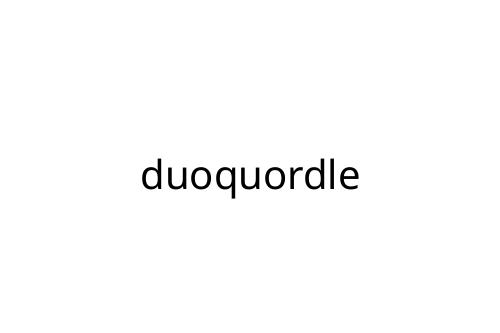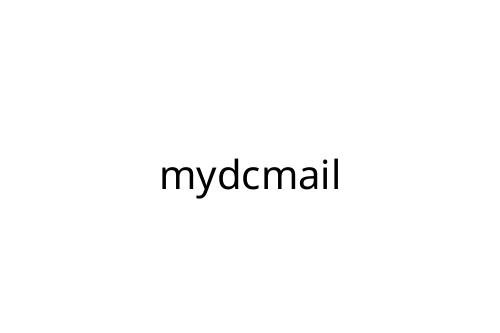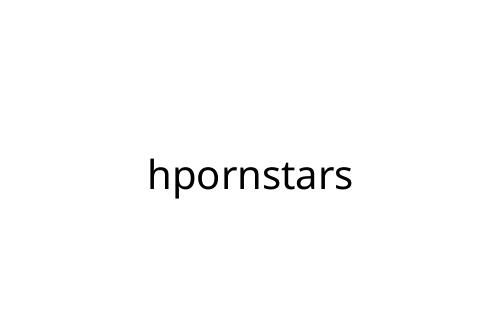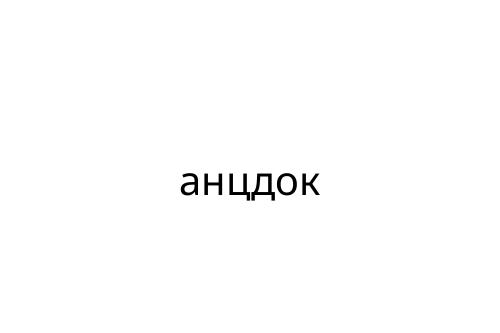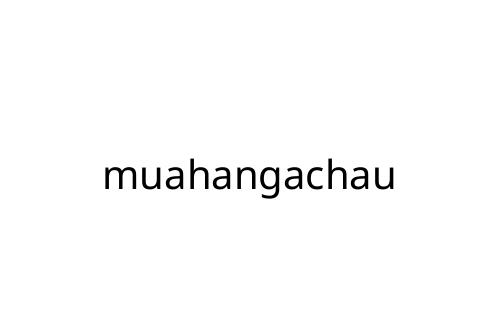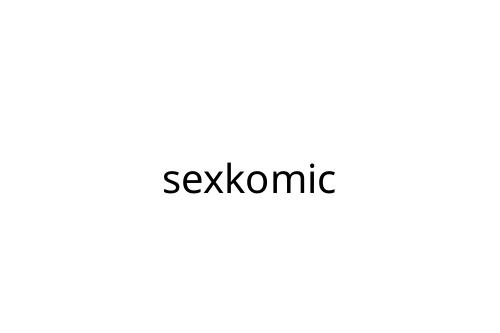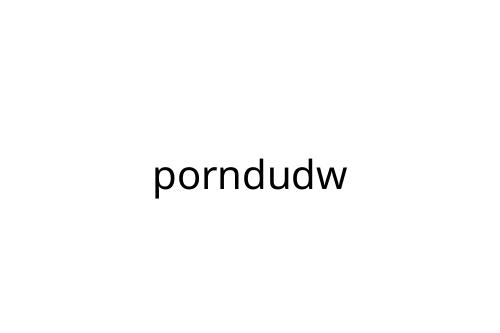Editing can feel like an endless task, especially when you’re working with multiple files or images. I’ve been there—spending hours tweaking each item individually, only to realize I’ve barely made a dent. That’s where batch editing comes in, a game-changer for anyone looking to streamline their workflow without compromising on quality.
Understanding Batch Editing
Batch editing simplifies the process of making consistent changes across multiple files or images simultaneously. It eliminates repetitive tasks and ensures uniform results in less time.
What Is Batch Editing?
Batch editing refers to applying edits or adjustments to a group of files at once, instead of working on each individually. This technique is common in photo editing, document formatting, and video processing. Tools such as Adobe Lightroom, Photoshop, and Final Cut Pro offer robust batch editing features. For example, users can adjust brightness, resize images, or apply filters to hundreds of photos in a single operation.
Importance of Efficiency in Editing
Efficiency in editing directly impacts productivity and project timelines. By reducing manual effort, batch editing frees up time for creative tasks or other priorities. Consistency across files—like matching exposure settings in photography—also enhances the overall quality of work. When deadlines are tight, using batch editing ensures both speed and precision without compromising results.
Benefits of Batch Editing
Batch editing improves efficiency by applying changes across multiple files simultaneously. It optimizes workflows while maintaining professional-quality results.
Saving Time
Batch editing expedites the editing process by handling multiple files at once. For example, instead of adjusting exposure individually on 100 photos, I can apply the same adjustment to all of them in seconds. This eliminates manual repetition and significantly reduces editing time. Faster workflows allow me to focus on creative tasks or meet tight deadlines with ease.
Enhancing Consistency
Consistency in edits ensures professional results, particularly in projects requiring cohesive visuals, like product photography or video footage. I use batch editing to apply a specific filter, color grade, or watermark uniformly across files, avoiding discrepancies. This method guarantees polished, uniform output regardless of the project’s scale.
Reducing Repetitive Tasks
Repetitive tasks, like resizing images or renaming files, can drain productivity if performed manually. Batch editing handles these bulk operations through automated processes. When I’m formatting documents or preparing large datasets, this feature frees up valuable time for more strategic work.
Tools and Software for Batch Editing

Batch editing tools simplify workflows, automatically applying changes to multiple files. Choosing the right software ensures efficiency without sacrificing quality.
Top Batch Editing Tools
1. Adobe Lightroom
Adobe Lightroom enables photographers to edit large sets of images efficiently. Tools like presets, batch export, and synchronized edits streamline workflows.
2. Photoshop
Photoshop supports batch processing through actions, enabling automated tasks like resizing, watermarking, and applying filters.
3. Capture One
Capture One offers advanced tools for bulk color grading, layer adjustments, and tethered shooting workflows.
4. Final Cut Pro
Final Cut Pro automates batch video editing, including color correction, transitions, and export settings for multiple clips.
5. DaVinci Resolve
DaVinci Resolve specializes in batch video grading and exporting, offering granular control over batch render queues.
6. BatchPhoto
BatchPhoto processes large image sets, handling tasks like renaming, resizing, and format conversion.
Features to Look for in Editing Software
1. Automation Capabilities
Automation simplifies repetitive tasks, enhancing efficiency. Look for tools supporting macros, scripts, or preset actions.
2. Bulk File Processing
The ability to import, export, and edit large file volumes is vital. Ensure smooth processing to save time during batch tasks.
3. Customizable Settings
Advanced customization allows tailored edits for specific project needs. Adjustable parameters optimize precision.
4. Multi-Format Support
Compatibility with diverse file types, such as RAW or MP4, ensures seamless integration into any project.
5. Speed and Performance
High-performance tools prevent lags during extensive editing, maintaining productivity for time-sensitive projects.
6. User-Friendly Interface
Intuitive interfaces reduce the learning curve and improve usability, making batch processing more accessible.
These tools and features ensure professional-quality results while minimizing manual input.
Strategies for Effective Batch Editing
Implementing effective batch editing strategies enhances efficiency while maintaining exceptional quality. I use systematic approaches to streamline processes and achieve consistent results.
Organizing Files for Batch Processing
Organizing files simplifies batch editing by preparing assets in advance. I group files based on common attributes, such as:
- format
- resolution
- project type
For example, when editing photos, I sort them into folders by lighting conditions or shooting location. File naming conventions, like using sequential numbers or descriptive labels, help me locate resources quickly. Tools like Adobe Bridge or Finder streamline file organization by enabling bulk actions, such as renaming or metadata updates.
Setting Consistent Standards
Establishing consistent editing standards ensures uniform results across all files. I start by defining parameters, including resolution, color profiles, or formatting rules, tailored to project requirements. For instance, in photo editing, I apply standard presets or adjustment layers to achieve a cohesive aesthetic. Documenting these standards helps with future projects, ensuring reliability. Using software features like templates or batch presets further ensures consistent application without manual adjustments.
Reviewing Batch Edits for Quality
Thoroughly reviewing outputs is critical for maintaining quality in batch edits. I spot-check samples from different groups to verify adherence to standards. In photo editing, I examine color balance, exposure, and clarity across multiple files. For documents, I check formatting and layout consistency before finalizing. Tools with preview functions, like Lightroom’s compare view, allow me to identify discrepancies and apply corrections efficiently. This final step guarantees polished deliverables while minimizing errors.