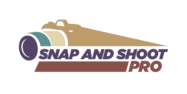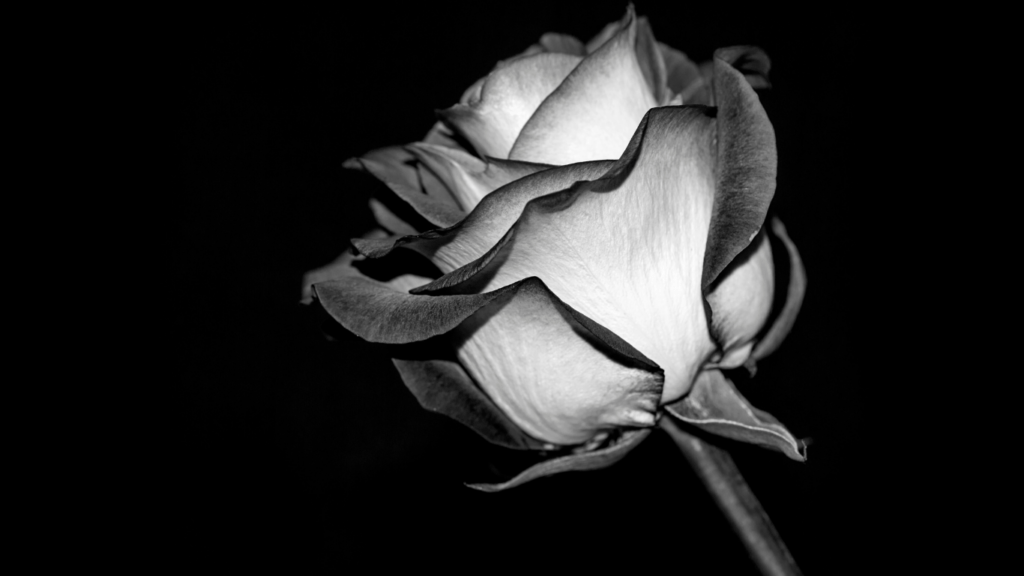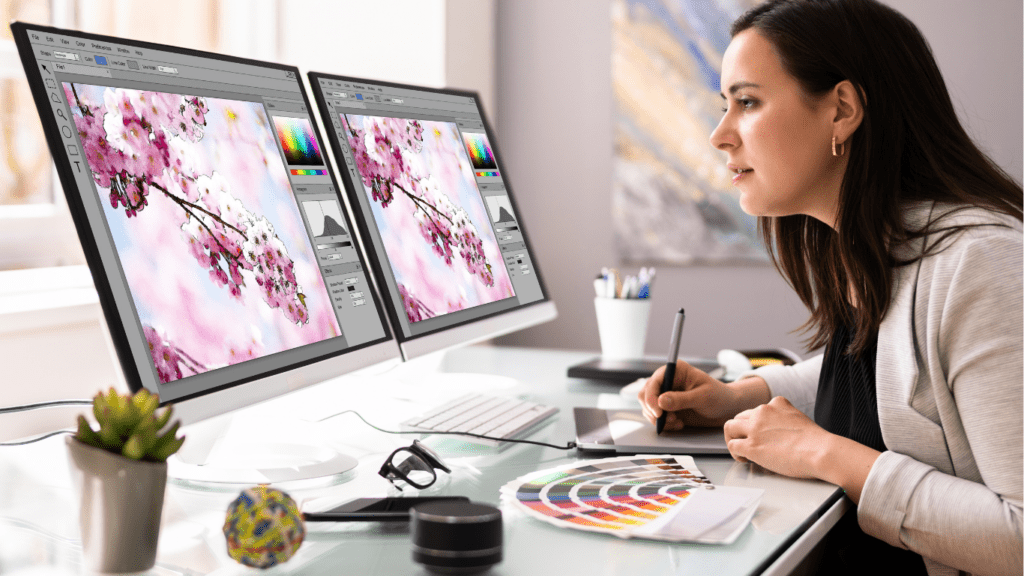Getting that perfect, crisp image can feel like walking a fine line. Too little sharpening, and your photo might lack impact; too much, and it starts looking unnatural or harsh. I’ve been there—trying to find the sweet spot where details pop without sacrificing the image’s authenticity.
Sharpening isn’t just about sliding a tool to the max; it’s about understanding the right techniques and tools to enhance clarity while keeping things balanced. Whether you’re editing a portrait or a landscape, knowing how to refine your images without overdoing it can make all the difference. Let’s explore how to achieve those crystal-clear results every time.
Why Image Sharpening Matters
Image sharpening enhances the clarity of details, making subjects stand out while preserving the natural appearance of the photograph. It’s crucial for defining edges, improving texture visibility, and drawing attention to key areas in the frame.
Sharp images convey professionalism and help communicate the intended visual story. In photography genres like portraits, sharpening ensures facial details are precise without looking over-processed. For landscapes, it highlights intricate elements like foliage or architectural lines, enriching composition and impact.
When an image lacks sharpening, it can appear soft or unfocused, even if the original capture was technically correct. Appropriate sharpening compensates for these issues without compromising quality. Effective sharpening aligns the viewer’s focus with the photographer’s intent while maintaining balance in visual output.
Understanding The Basics Of Image Sharpening
Image sharpening enhances the clarity and definition of photographs by making edges and textures more pronounced. It involves adjustments that improve detail perception without compromising the image’s natural feel.
What Is Image Sharpening?
Image sharpening is a post-processing technique that focuses on accentuating edges and fine details in an image. This adjustment creates a clearer separation between contrasting pixels, which enhances overall sharpness. Popular tools like Adobe Lightroom and Photoshop use algorithms, such as unsharp mask and high-pass filters, to sharpen images effectively. For instance, unsharp mask sharpens by enhancing contrast at edges, while high-pass filters isolate details for targeted sharpening. Proper sharpening can compensate for softness introduced by lenses or sensor limitations, ensuring a polished result when viewed on digital screens or in print.
Common Pitfalls Of Over-Sharpening
Over-sharpening can introduce artifacts that distract from an image’s quality. Visible halos around edges, exaggerated noise, and unnatural textures are common side effects when sharpening is overdone. For example, excessive sharpening may cause a subject’s skin in a portrait to appear gritty or turn distant objects in a landscape into pixelated distractions. These issues arise often from applying universal sharpening settings without considering the unique needs of an image. Proper care involves tailoring sharpening to the resolution, subject, and viewer’s medium to avoid degrading visual harmony or losing authenticity.
Essential Tools For Sharpening Images
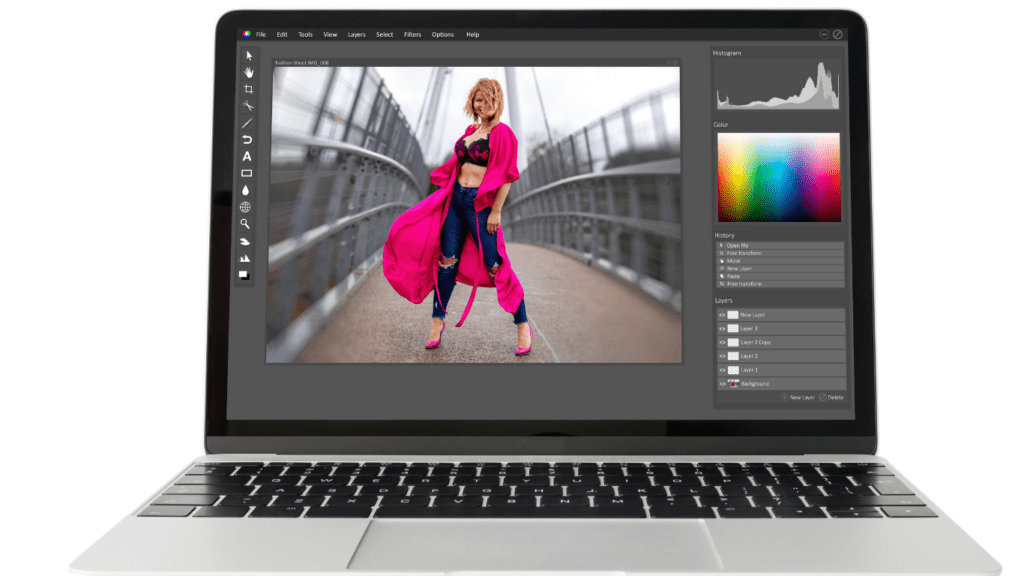
Sharpening images requires precise tools that align with specific editing needs. I use a combination of software and hardware to ensure images remain crisp, detailed, and true to their intended look.
Software Options For Sharpening
- Specialized software streamlines sharpening with advanced features.
- In Adobe Lightroom, I adjust the “Detail” panel sliders to control sharpening strength, edge masking, and noise balance.
- Photoshop’s unsharp mask and high-pass filter allow for fine-tuned adjustments targeting specific areas without affecting the entire image.
- Dedicated software like Topaz Sharpen AI provides machine-learning-based sharpening to differentiate between subject edges and noise.
- Capture One offers a professional sharpening toolset with detailed masking capabilities for isolating specific regions.
- I focus on tailoring sharpening to the resolution and genre of the photo to avoid visual inconsistencies.
Hardware Recommendations For Better Results
High-resolution monitors with IPS panels, such as 4K displays, ensure sharpness adjustments are accurately visible. I rely on calibrated screens to distinguish minute edge details and subtle artifacts. Graphics tablets, like those from Wacom, allow for precise control during localized sharpening processes, especially on intricate images.
Solid-state drives (SSDs) improve workflow speed when handling large RAW files during sharpening, reducing lag in editing software. A computer with a powerful GPU, like NVIDIA RTX series cards, enhances real-time processing for software with AI sharpening features.
Tips For Achieving Crystal-Clear Images
Sharpening works best when tailored to the image type and editing goals. By balancing adjustments and leveraging advanced tools, I can create natural, sharp results without introducing artifacts.
Adjusting Sharpness Based On Image Type
Each image type requires unique sharpening techniques for optimal results. For portraits, I concentrate on enhancing facial features like:
- eyes
- lips
- hair
while avoiding over-sharpening skin textures. In landscape shots, I prioritize defining intricate elements like tree branches, rocks, or architectural details for added depth. Macro photography benefits from increased sharpness around the focal point, such as insect wings or flower petals. Specific adjustments ensure clarity while preserving the photo’s distinctive character.
Finding The Right Balance
Effective sharpening maintains clarity without creating an artificial look. I focus on subtle edge enhancement by using moderated strength during adjustments. To avoid common pitfalls, I zoom in to 100% or more when sharpening to inspect for noise or halos. For high ISO photos, I reduce noise before applying sharpening to keep the texture consistent. Strong contrasts are minimized to prevent overemphasized edges while maintaining smooth transitions.
Leveraging Advanced Editing Techniques
Advanced techniques provide precise control for sharpening tasks. Using tools like the unsharp mask or high-pass filter in Photoshop, I target specific areas for sharpening without affecting the whole image. Pairing sharpening with selective masking in Lightroom boosts local detail, such as bringing out textures in the foreground. AI-based options like Topaz Sharpen AI analyze images to apply appropriate sharpening selectively, reducing manual corrections. These advanced techniques help me refine details to create polished, crystal-clear images.
Avoiding Over-Sharpening: Best Practices
Over-sharpening distracts from a photo’s authenticity, creating unnatural and unappealing results. Achieving crystal-clear images involves understanding telltale signs and following strategies to maintain balance.
Recognizing Signs of Over-Sharpening
Over-sharpened images often show visible halos along edges, especially around high-contrast areas. These halos appear as bright or dark outlines that distort the subject’s definition. Increased noise is another indicator, as indiscriminate sharpening amplifies grain in smooth surfaces or low-light areas. Skin texture in portraits may look rough or unnaturally detailed. Excess sharpening also exaggerates fine details, making the image appear overly crisp and unrealistic, detracting from depth and natural flow.
Strategies to Maintain Natural Look
Using targeted sharpening in selected areas avoids impacting the entire image. I adjust sharpening settings based on image resolution; higher resolutions require subtler adjustments. Viewing edits at 100% magnification ensures accurate assessments without introducing unnecessary artifacts. I rely on advanced tools like the unsharp mask in Photoshop, setting thresholds to limit sharpening areas while preserving smoother elements. Applying noise reduction before sharpening preserves clarity in high-ISO images. For final refinements, I use lower opacity settings with layer masks to blend sharpening precisely where needed, maintaining authenticity.