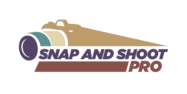When it comes to photo post-production, having the right tools can make all the difference. I’ve learned that editing tablets and monitors aren’t just accessories—they’re essential for achieving precision and bringing creative visions to life. The right setup can transform your workflow, helping you fine-tune every detail with ease.
Not all devices are created equal, though. Whether you’re a professional photographer or a passionate hobbyist, finding the perfect combination of color accuracy, responsiveness, and functionality is key. Let me guide you through some of the best editing tablets and monitors that’ll elevate your editing game and ensure your photos look their absolute best.
Why Choosing the Right Tools Matters
Using the right editing tools directly impacts the quality of photo post-production. High-quality tablets and monitors ensure precise adjustments, maintaining the integrity of the original image. For example, a monitor with poor color accuracy can misrepresent tones, leading to inconsistencies in the final output.
Relying on responsive devices minimizes delays during edits. Tablets with high stylus sensitivity and low latency, such as the Wacom Intuos Pro, allow for detailed retouching with smooth input. This responsiveness contributes to better control and efficiency during complex editing tasks.
Color accuracy is critical for consistent results. Monitors with wide color gamuts and calibration support, like the Eizo ColorEdge series, faithfully display true-to-life colors. This reliability ensures images appear as intended across various platforms and print mediums.
Optimizing workflow benefits professionals and enthusiasts alike. Combining a tablet with customizable shortcuts and a monitor with a high refresh rate reduces repetitive actions and enhances productivity. For those managing multiple projects, these features make the editing process smoother and less time-consuming.
Top Editing Tablets for Photo Post-Production
Editing tablets enhance precision by providing direct control and responsive input. Selecting the right tablet ensures detailed retouching, accurate adjustments, and a smoother workflow.
Features to Look For in an Editing Tablet
Key features in editing tablets are resolution, pressure sensitivity, and screen quality. Higher resolution, such as 2540 LPI or more, improves detail accuracy. Pressure sensitivity of at least 8192 levels ensures precise stroke control. A high-quality display with at least 100% sRGB or Adobe RGB coverage guarantees accurate color rendering.
Customizable shortcut buttons save time by streamlining repetitive tasks. Connectivity options, like Bluetooth or USB-C, make integration with systems easier. Multi-touch gestures increase functionality, enabling smooth zooming and navigation.
Best Tablets for Beginners
Entry-level tablets provide excellent functionality for new editors. The Wacom Intuos offers a compact design, 4096 pressure levels, and compatibility with popular photo-editing software. Its affordability makes it ideal for experimenting with tablet-based editing.
The Huion H610 Pro V2 features a large active area, 8192 pressure levels, and battery-free pen technology. It strikes a balance between cost and features. Compact options, such as the XP-Pen Deco mini7, offer portability without neglecting essential features like high-resolution input.
High-End Tablets for Professionals
Professional tablets deliver exceptional precision and advanced features. The Wacom Cintiq Pro series includes 4K displays, 99% Adobe RGB coverage, and advanced pen performance, ideal for intricate edits. Its etched glass surface mimics the feel of drawing on paper.
The Huion Kamvas Pro 24 provides a 2.5K QHD display, 120% sRGB coverage, and responsive touch gestures. Ideal for detailed projects, its ergonomic design enhances usability. The Apple iPad Pro, with its Liquid Retina XDR display and Apple Pencil 2 integration, offers industry-leading responsiveness and color accuracy for versatile editing.
Best Monitors for Photo Post-Production
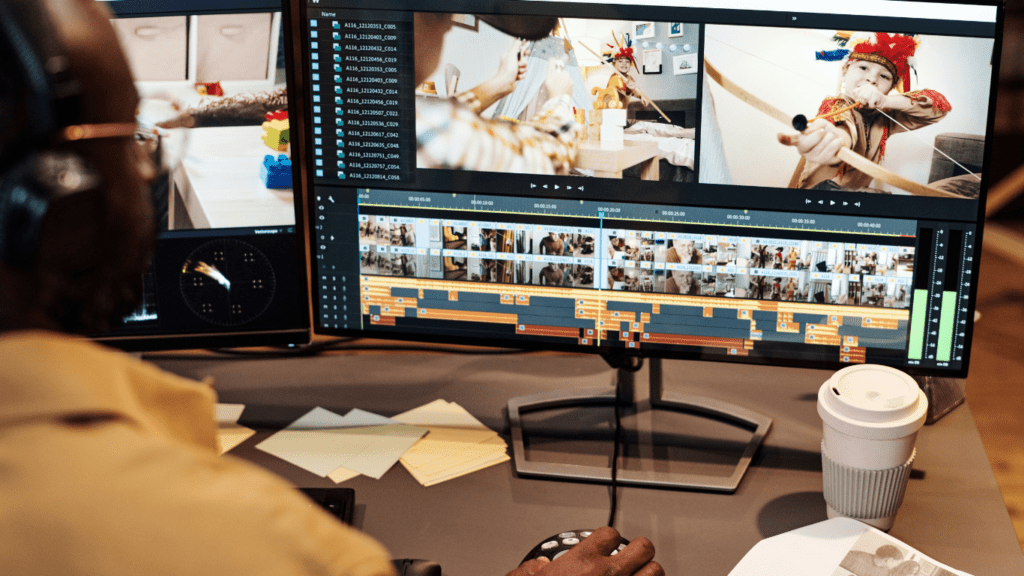
Choosing the right monitor for photo post-production directly affects image quality and editing accuracy. I’ve outlined essential specifications and recommend top budget-friendly and premium options suited for different editing needs.
Key Specifications for Editing Monitors
High color accuracy ensures consistent and true-to-life results. Look for monitors with at least 99% sRGB or AdobeRGB coverage and Delta E ≤ 2. Resolution impacts clarity, with 4K monitors being ideal for fine details. Uniform brightness across the screen eliminates inconsistencies during editing. IPS panels offer better color reproduction and viewing angles compared to TN or VA panels. Hardware calibration enables precise color adjustments without relying on software.
Budget-Friendly Monitors
Affordable monitors can deliver reliable performance with the right features. The Dell UltraSharp U2723QE, priced under $700, provides 4K resolution and 99% sRGB coverage. The BenQ PD2700U includes HDR10 support and 4K UHD at around $600, making it perfect for entry-level editors. For smaller budgets, the ASUS ProArt Display PA278QV under $400 offers 100% sRGB accuracy and excellent color calibration for its price.
Premium Monitors for Advanced Users
Advanced monitors prioritize precision and performance. The Eizo ColorEdge CG319X, priced over $5,000, offers true 4K+ resolution, 99% AdobeRGB coverage, and built-in calibration tools for professional workflows. The ASUS ProArt Display PA32UCX exceeds $3,000 but includes Dolby Vision and HDR capabilities with 97% DCI-P3 support. The LG UltraFine 5K, available at approximately $1,300, provides macOS compatibility, ultra-sharp resolution, and wide color accuracy for demanding editors.
Comparing Tablets and Monitors: Which One Should You Choose?
Selecting between tablets and monitors depends on your editing workflow and specific needs. Tablets excel in tasks requiring precision and tactile input, while monitors dominate in color accuracy and large-screen editing. Understanding their strengths ensures the right choice for photo post-production.
Benefits of Editing Tablets
1. Direct Input Control
Tablets allow hand-drawn adjustments using a stylus, providing precision for tasks like retouching skin or dodging and burning. Devices such as the Wacom Cintiq Pro series enhance control with pressure sensitivity ranging up to 8192 levels.
2. Portability
Compact tablets, including the Apple iPad Pro, are portable and ideal for editing on the go without sacrificing responsiveness or functionality.
3. Customizable Shortcuts
Many tablets include programmable buttons or touch rings, enabling quick access to actions like zooming or switching tools, which optimizes workflow efficiency.
Benefits of Monitors
1. Superior Color Accuracy
Monitors like the Eizo ColorEdge CG319X deliver unrivaled color reproduction, supporting 99% Adobe RGB and 10-bit color depth for precise editing.
2. Screen Size and Resolution
Larger displays, such as the ASUS ProArt Display PA32UCX with 4K HDR capabilities, provide detailed views, making it easier to catch subtle flaws in high-resolution images.
3. Ergonomic Options
Monitors typically offer adjustable stands for comfortable positioning, beneficial for extended editing sessions where posture matters.
Key Considerations in Choosing
1. Work Type
For hands-on tasks like detailed retouching or illustrations, tablets offer better control. For batch editing and color grading, monitors ensure consistency and efficiency.
2. Budget Constraints
Tablets like the Huion Kamvas 13 are affordable for beginners, while mid-range monitors such as the BenQ PD2700U cater to those seeking budget-friendly options without sacrificing quality.
3. Work Environment
Monitors are ideal for studio setups with controlled lighting conditions, while tablets suit flexible or mobile workflows.
Assessing your editing needs and preferences helps align your choice with the demands of your projects.
Tips for Optimizing Your Workflow With the Right Equipment
- Prioritize color-accurate displays. Monitors with features like 99% AdobeRGB or DCI-P3 color gamut ensure photos look consistent across different outputs. For example, the Eizo ColorEdge series offers hardware calibration for precision.
- Leverage high-resolution tablets. Devices offering at least 1200 dpi or 4K resolution allow for meticulous edits. Models like the Wacom Cintiq Pro 24 ensure clarity and minimize pixelation during detailed retouching.
- Customize shortcuts and hotkeys. Tablets with programmable keys boost efficiency by reducing repetitive actions. High-end options like the Huion Kamvas Pro series even allow gesture-based controls.
- Maintain a smooth frame rate. Monitors with refresh rates of 60Hz or higher prevent lag, especially during tasks requiring detailed image adjustments, like the ASUS ProArt PA32UCX.
- Adapt your hardware to your workspace. Compact tablets like the Wacom Intuos suit limited setups, while large monitors such as the BenQ PD3200U fit spacious environments. Consider ergonomics, including adjustable stands or pen grips.
- Use calibration tools regularly. Ensure consistent color accuracy across devices by using calibration tools like the X-Rite i1Display Pro. This is especially critical for monitors without built-in calibrators.
- Invest in durable equipment. Select models with wear-resistant designs and reliable customer support. For instance, the Apple iPad Pro’s robust build provides longevity and consistent performance.
- Explore dual-device setups. Combining a tablet for tactile control with a monitor for precise color viewing can enhance productivity and flexibility in editing workflows.